Yoast SEO is a savior if you need an all in one SEO tool. If you wonder the question of “What is Yoast SEO?” then keep reading to find the answer. We include a detailed how-to-use part in our article as well. Without further ado, let’s start.
To install Yoast SEO, log in to the back end of the WordPress site, and click on Plugins in the menu. You will see the Install button in the submenu. Select this option and search for Yoast SEO via the search bar. Find it and then click on Install again. This way, you will integrate the plugin in WordPress and can then activate it. Congratulations! You just took the first step.
What Is Yoast SEO?
Yoast SEO sees itself as a comprehensive tool that works in the background and makes your WordPress site better in as many areas as possible – not necessarily better for visitors, but for search engines. After optimization, they can understand your page faster and better, which allows the way for higher search rankings. It means more visitors to your site.
If you click on the menu item “SEO” in the backend, you will find a selection of sub-items that allow you to configure Yoast SEO. We listed these sub-items and their functions below:
- In General, it allows you to start the introductory tour, to find out about updates or to carry out webmaster tools verifications.
- Under Title & Metas, you will find the possibility to define the preview and to show the search engines in result lists. The latter is a critical point.
- If there are profiles in the social networks, you can define these under Social.
- XML sitemaps explain how the sitemap is structured and what it contains.
- Advanced contains advanced functions. Since this is a beginner’s article, we will not mention this area.
- With Tools, Yoast SEO provides practical helpers.
- The Search Console allows you to provide a Google authorization code for the search console. Since this is the only function of the menu item, we will not talk about this area any further.
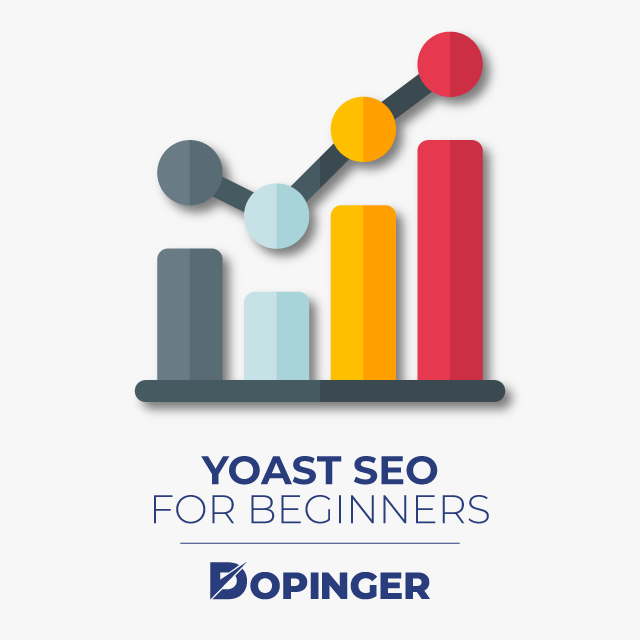
General: Set the Base
Under this tab, you will find the possibility to indicate whether your site belongs to a company or a person. You can also leave a note for Google in the source code. Google can use this information to display your website in search results better.
If you are using Bing Webmaster Tools or the Google Search Console, we recommend that you enter the associated codes under the Webmaster Tools tab. It saves you from having to include it in the source code, and you will not have to worry about the corresponding lines being overwritten or deleted during the next update.
You can skip the areas of security and general; in many cases, they have no relevance for your optimization.
The Basis for More Clicks: Titles & Meta
Before we introduce the settings of Title & Metas, we would like to explain the high value of these points to you. If someone is looking for a term that is of interest to you and finds you in 3rd place, a competitor in 4th place, the so-called meta title and the meta description can decide which entry receives clicks. Let’s give an example. Imagine a clothing store called Dopinger.
In the meta title, you would find the two most important products (shoes & fashion), then a description of the options (buy online) and, finally, the brand (Dopinger online shop). Then there would be a tempting meta description, where they would refer themselves as one of the 1500 top brands and also the fact that they have free shipping. And if that’s not enough, you can read about a vast selection of shoes, fashion, bags, and sports.
The element that you can find in the Meta-Title between Shoes & Fashion online and Dopinger Online Shop (|) is a separator. You can define it under the Title & Metas menu under General. SEO Yoast differentiates between more than ten characters, which you can use to separate. Just try out a few variations. What does the symbol you selected do is to separate the article or a page name from the blog name (e.g., What is Yoast SEO – Dopinger Blog, or, What is Yoast SEO | Dopinger Blog).
Under the homepage, you can define not only the page title (meta title) but also the meta description (meta description). Here you can work with placeholders that Yoast SEO describes in its knowledge base. You can also use these placeholders in the following meta title and meta description fields.
While you only define the meta-information on the homepage, it becomes somewhat more extensive under article types. For a more straightforward explanation, we list all elements of the page and recommend the right attitude.
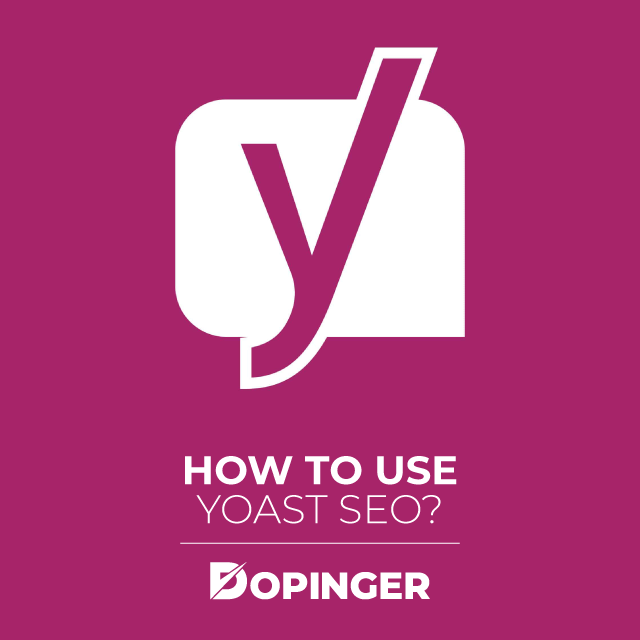
Metarobots (index / noindex)
You can tell search engines to ignore pages (noindex). This can be useful for pages with little or outdated content (e.g., a happy new year in 1999!). With this setting, you can tell Yoast SEO to give search engines the command to ignore all posts.
Recommendation: index
Date in the snippet preview (show/hide)
With blog articles, the date of the post can appear at the beginning of the meta description. This makes sense for time-critical contributions (e.g., how to celebrate the year 2020 properly). If you have timeless posts, you should hide the date (e.g., to save time cleaning up).
Recommendation: hide
Yoast SEO Meta Box (Show / Hide)
The Yoast SEO Meta Box is displayed under Posts and gives you a preview of how the post will appear in search results. Here you can also directly adapt and optimize metadata.
Recommendation: show
The values we recommend apply to the settings under contributions as well as for pages and media.
Now switch to the Taxonomies tab. Here you will find similar settings as under item types. For categories and keywords, we recommend leaving the Meta robots, and the Yoast Meta Box activated, i.e., on index or show. The page title and meta description template may remain untouched; because we want to optimize these elements later.
Archives are the areas that exist for author contribution pages and months. The author pages can be activated and remain on index. However, this only applies if there are several authors on the page. If this is not the case, the author archive uses noindex. We recommend that you also set the date-based archives to noindex. However, they can remain activated.
Finally, let’s look at something else. Here we find a critical point for search engines: The option to control subpages of archives. We recommend that you set subpages of archives to noindex. Because the associated pages usually have little or no value for visitors via search engines. The Meta Keywords Tag can remain deactivated, as can the rule for the NOODP (No Open Directory Project) Meta Robots Tag.
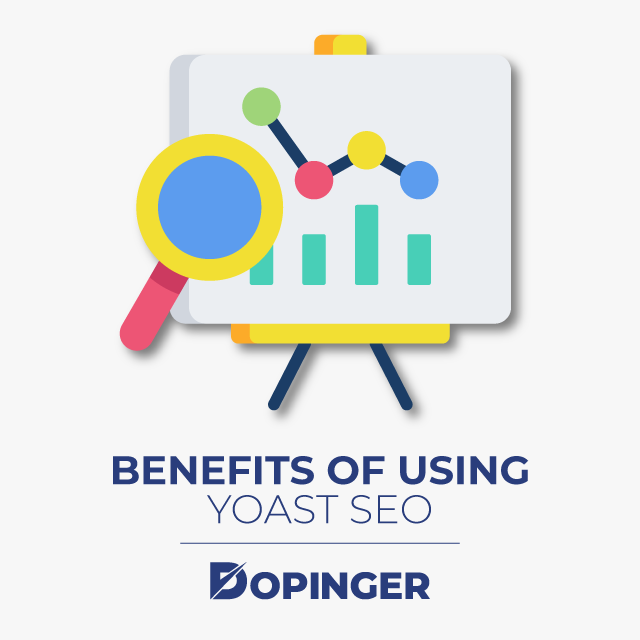
Social: Make Social Media Accounts Visible
Search engines like it if they can show connections between websites and associated social networks. This way, visitors can not only quickly read articles about your company, but also see with a few clicks which YouTube channel or which Facebook page belongs to it.
Under Accounts, you will find a list of all possible connections to social networks. Simply search for your URLs and enter them in the appropriate field.
If your WordPress page shares a URL on Facebook, you can create an appealing preview picture with the title and a suitable description under the corresponding tab. Then you can use these values for the homepage and subpages. When assigning images, make sure that they have a resolution of at least 1200 x 630 pixels. The following graphic shows what the integration of relevant values for Facebook can do.
Also, Twitter, Pinterest, and Google+ tabs allow the creation of associated connections for the networks. Check them out when you are active in the systems. Otherwise, you can safely ignore them.
XML Sitemaps: Show Google the Way
It is sometimes tricky for search engines to find all the subpages that you have on your website. Therefore, site operators create an XML sitemap. It sees itself as a map that shows what is where. With the XML sitemaps, you can define under General if you need to use the function should at all and how many entries there should be per sitemap. If you don’t have a plugin for generating sitemaps, we recommend using Yoast SEO. You can leave the default value of 1000 maximum entries per sitemap like this.
Under the User sitemap, you have the option of creating a separate sitemap for each user of your website. We think this function is extra, and you can leave it deactivated.
On the Item types tab, you can define the inclusion of articles, pages, and media in the sitemap. While posts and pages should exist, we recommend excluding media from the sitemap. So you can concentrate your sitemap on less, but relevant content.
The Excluded Posts section is very convenient. You can exclude individual posts from the sitemap here. For this, you enter the associated ID in the field. You can find the ID in the URL of the post. If you have a post that is irrelevant to search engines, you can make it invisible. If you want to be on the safe side, you should also set it to noindex. I present this option below for fine-tuning your contribution.
Lastly, decide under Taxonomies whether categories and keywords should be present in the sitemap. Here is a simple rule: If you actively care for the areas, add them. If this is not the case, then exclude them.
Tools for More Productive Work
Yoast SEO offers its users several practical tools. Let’s take a closer look at them.
The file editor is the editor for the robots.txt and the .htaccess file. We can use the robots.txt to block directories or deny access to individual bots (programs that search the Internet). The .htaccess file allows you to set up a wide variety of redirects. After a domain move, you can use the file to set the place for redirection of visitors who still call up the old URL. If you have an SSL certificate, you can also use it to forward all HTTP requests to https. If you are not familiar with the functions, you can safely ignore the file editor. There are numerous WordPress installations where neither the robots.txt nor the .htaccess is active.
With import and export, Yoast SEO allows settings from other sites to be adopted or passed on. It makes sense if you move a website and set up new plugins. If you don’t want to take the settings with you via a database move, you can do this with the import and export function.
With mass editing, it is possible to list all articles and pages. Then directly adapt the meta title and meta description. Yoast SEO is wonderful if you want to get your blog up to speed with SEO techniques and do not want to open every article for this.
Yoast SEO determines a separate rating for all articles and pages that have a keyword (we will devote ourselves to this area). It explains how well is the optimization of your essay or page for the keyword. If you want to reset this rating, click on Recalculate SEO rating (Warning: the calculation starts immediately after clicking, it will not ask for confirmation again).
Using Yoast SEO in Everyday Life
Okay, so let’s assume you made all these settings. Now it’s time to optimize the contributions and pages. Create a contribution or open an existing one. You will find the box Yoast SEO under the editor. In this, it is possible to make some essential adjustments.
As of today, this box is an essential stopover before you publish an article. Because only if you optimize your posts and pages can you reach as many visitors as possible via search engines.
The Clipping Editor
The clipping editor is located at the beginning of the box and shows how the post or page would look in search engines. Click Edit Code Snippet to open the editor. Here you can adjust the meta title and meta description. Experiment with different characters and texts to create an appealing description.
The Focus Keyword
It is necessary to define a focus keyword to get advanced optimization tips. For this post, let’s set the focus keyword as “Yoast tutorial could be. Enter your chosen term for which you want to be found later in search engines with this article. Yoast SEO then begins to check how well the text fits the term. Here the density of the term is checked as well as the structure of article titles and subheadings.
Check the Content Analysis
You can see a summary of all recommendations for optimization under the content analysis. The associated traffic light system explains which point is how important. Work through the advice and optimize your contribution accordingly. To get an impression of your overall performance, look in the Yoast SEO box under the name on the displayed traffic light. Red, yellow, green tell you how good SEO optimization is.
Fine-tuning for Your Contribution
You will find a gear under the traffic light, which brings you into the advanced settings for the post. There you can define whether you want to post on noindex or nofollow. You also have the option of defining a canonical URL. Many terms, many question marks?
Meta Robots Index
You can use this value to define whether the contribution should be visible to search engines (index) or invisible (noindex). noindex is always useful if it is a contribution that is irrelevant to visitors via search engines (e.g., all the best for the year 1999!).
Meta Robots Follow
A contribution from you can list many links to thematically different pages. It can be problematic; it distorts the main focus of the page. An excellent example of this is link collections that are published every month or week. Clicking nofollow ensures that the links in the article have no evaluation.
Canonical URL
If you copy a press release or an article, it can make sense to refer search engines to the original content. It is possible with the Canonical URL. We use this function rarely in everyday life. So you can ignore it as a beginner.
Present Yourself in Social Media
Finally, we shall mention the Social tab. You can find this tab can under the gear. It defines relevant content for sharing on social networks here. For example, you can use these to display a shared article on Facebook in an appealing way.
Yoast SEO, the Perfect Companion for an Optimized Website
Admittedly, the initial setup of Yoast SEO can be a bit lengthy for beginners. But once the foundation is in place, you benefit from a wonderful foundation that you can work with in the future. Combined with the regular check of the Yoast SEO box for contributions, search engines include a lot of information that is essential for proper indexing.
Conclusion
Thanks for reading this article about Yoast SEO. We hope it helps you grow your SEO knowledge. If you want to learn more, check other SEO-related blog posts of Dopinger. You may also be interested in the 10 best WordPress plugins we have listed.
Frequently Asked Questions About
Yoast is a web plugin that allows better SEO.
Even if you are a beginner, you can benefit from it.
Yoast has both a free and paid versions available.


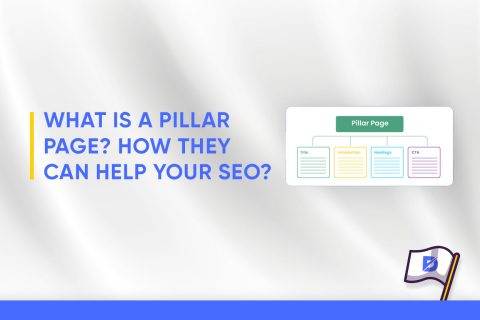
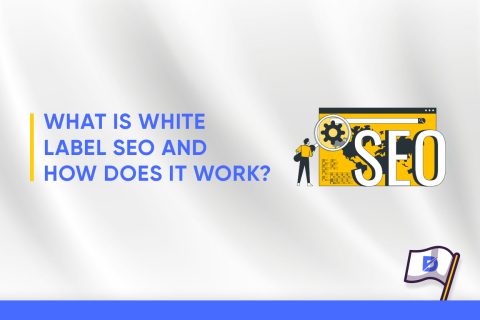
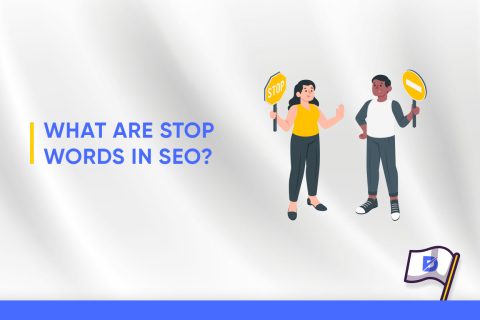
No comments to show.