If you are doing business on the internet, you have probably heard of Google Analytics before. Today, we live in a digital world. Almost all businesses are taking part in the internet with their websites. It doesn’t matter whether your business is small or large; it is almost like a must to use the Internet for your business. So, what is Google Analytics?
So you have come up with a brilliant website and even created a good SEO strategy for your business; yet, how are you going to measure your success on the internet? The very first tool that everyone is familiar with is Google Analytics. With this tool, you can see all kinds of insights about your websites. Then you can come up with different marketing strategies regarding the statistics you see on the program.
With this tool, it is possible to evaluate the performance of your strategies for SEO. It offers information that only Google can give you, so it is pretty useful, especially if you are working with Google’s tools. Analytics works with Google’s advertising and publishing products. So you can connect these tools efficiently and transform your insights into results.
What Is Google Analytics?
Google Analytics is a tool that measures data such as user behavior, location and devices of audiences, e-commerce transactions, and conversions for all websites. Thus, it is a popular free website analytics platform. Google Analytics provides features to help understand visitor activity on the website. And it helps to establish specific goals for the activities.
Why Should You Use Google Analytics?
Installing the Google Analytics tool can help you analyze your website more deeply. You can learn new statistics analysis critical to your business’ growth. Some questions Google Analytics can answer:
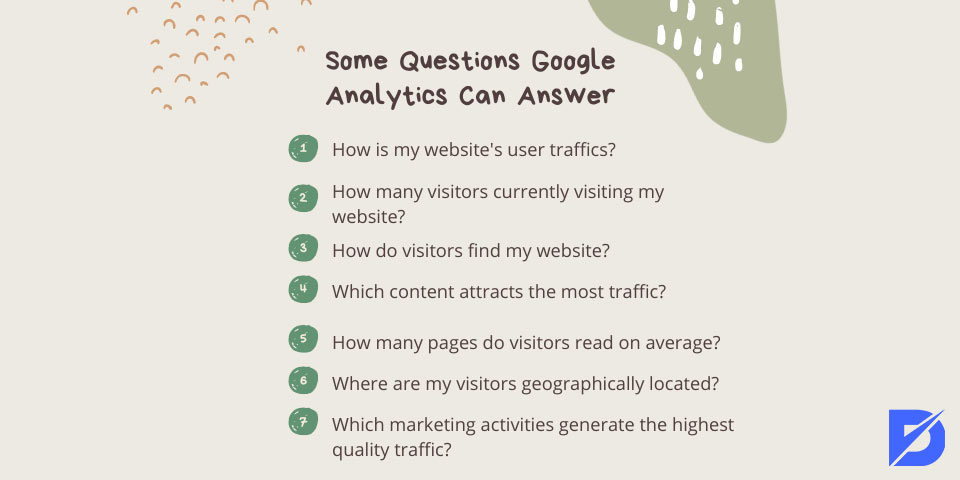
- How is my website’s user traffic?
- How many visitors are currently visiting my website?
- How do visitors find my website?
- Which content attracts the most traffic?
- How many pages do visitors read on average?
- Where are my visitors geographically located?
- Which marketing activities generate the highest quality traffic?
How to Set Up Google Analytics?
So, it is all good with this tool, but how do you install it? How much is it? First, Google offers two versions of Analytics: the standard version and the premium version, Google Analytics 360. The standard version is free of charge, and the 360 version starts at $150 a year.
Here is a step-by-step guide to installing Google Analytics:
Connect Your Website
You will need to set up Google Tag Manager to connect your website. It is a free tag program that lets you connect Google Analytics or Facebook Analytics to your website. It takes the data from your website and sends it to the Analytics. Google Tag Manager is completely free of charge.

You have to install Tag Manager to use Analytics. First, you need to create an account. Once that is done, you will have to set up a container. A container is something that contains all of the macros, rules, and tags for your website. Give your container a name, and it will be associated with Web, iOS, Android, or AMP.
Once it is done, you will need to enter the installation code snippet given by the container to the back end of your website.
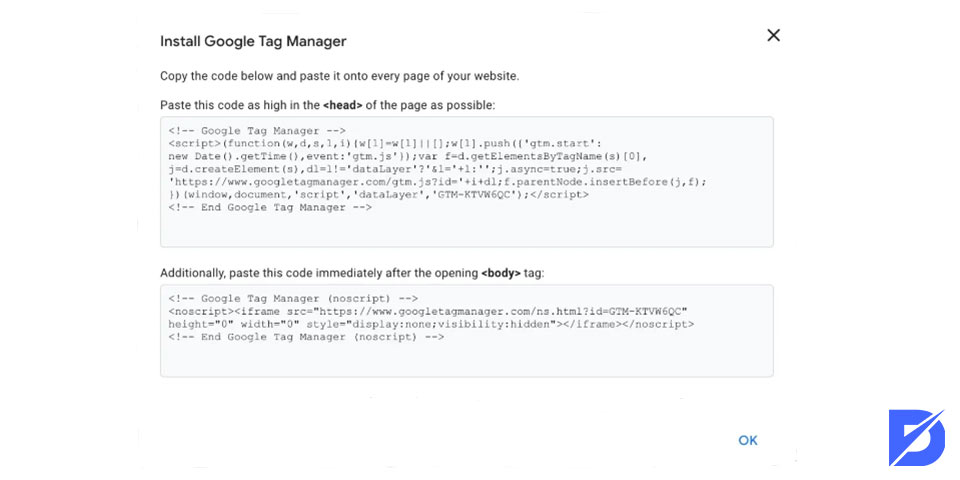
Copy and paste the two snippets of code onto every website page. You can paste it either on your website’s header or footer file. If you’re adding the tracking code on the header file, make sure it is before the </head> tag. If you’re adding to the footer file, make sure it is before the </html> tag.
How to Add Google Analytics to WordPress?
If you are using WordPress, it is pretty simple to connect with. You just need to paste the two pieces of code into your WordPress theme. To make it easier, you can install Insert Headers and Footers plugin for WordPress. This way, you can add any script to the header and footer of your website, and you will only need to copy and paste the code once.
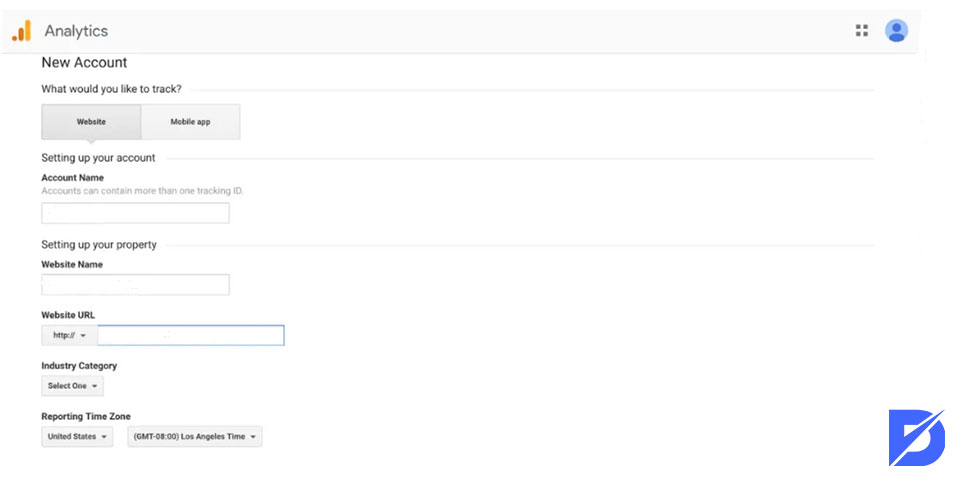
Create a Google Analytics Account
After creating a Tag Manager account, you need to create a Google Analytics Account. Here are the steps to create an account for Analytics:
- When you are signing up, enter your account name, website name, and the URL of your website.
- Select an Industry Category and time zone for your website.
- Get your tracking ID by agreeing to the Terms and Services.
How to set up Tag Manager with Analytics:
- Go to the dashboard on Tag Manager and click on the Add a new tag button.
- You will see two options. Tag Configuration and Triggering. Tag Configuration is where the data collected by the tag will go, and Triggering is what type of data you want to collect.
- Click on Tag Configuration and select the type of tag you want to create.
- Select ‘Universal Analytics’ to create a tag for Google Analytics.
- Choose the type of data you want to track and go to Google Analytics Setting.
- Select ‘New Variable’ from the drop-down menu.
- Enter your tracking ID.
- Then, go to the Triggering option to select the data you want to send to Analytics.
- When choosing a trigger, click on the All pages option to send data from all your web pages.
- Lastly, click on save, and you will have successfully set up Tag Manager with Google Analytics.
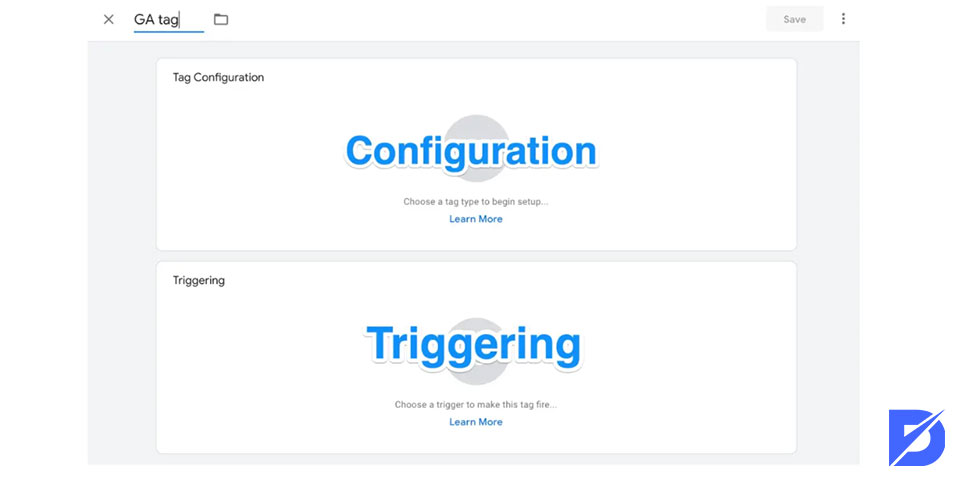
How to Use Google Analytics?
Now that you have set up your pages with Google Analytics, let’s see how to use it effectively. The first thing you need to do is set up goals for your business. This way, you can let Google Analytics know your KPIs. To set up goals, follow the steps below:
- Click on the Admin button from the bottom left corner of the main page.
- Then click on the Goals button from the right side of the page.
- Select ‘+New Goal’ and add Goal types such as destination, duration, pages/screens by session, and event.
- Once you have adjusted your goal, save it, and it will start to track it.
It is possible to analyze insights in every manner. You can narrow your reports down to real-time, audience, acquisition, behavior, and conversions, and you can even create custom reports for yourself.
However, let’s take a look at what kind of information you get on the home page.
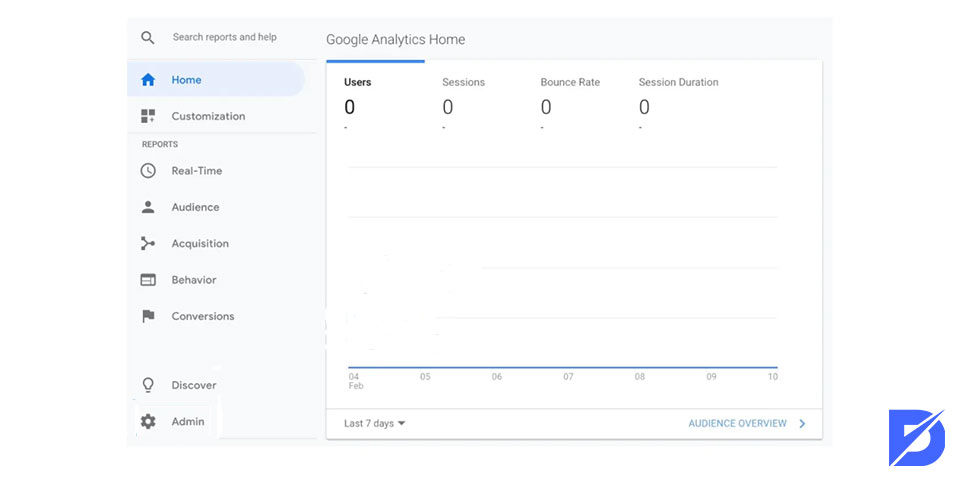
Statistics About Users
Here it shows the user number your website has and the percentage of its rise or fall. It also shows the income, conversion rate, and sessions. You can also see the real-time user number and the most effective pages.
You can see the traffic channels, sources, and referrals through dates. It will show a world map that shows the sessions according to the countries and the dates and times your users visit the website. You can see your most visited pages, the tendencies of your most effective users, and which are the best-performing devices (mobile, desktop, tablet) for your website.
Statistics About Your Goals
Here you can find your user retention rates by date. You can adjust it to show the last 7 days, the last 3 weeks, the last 6 weeks, and the last 3 months. It is possible to see the cohort analysis report as well.
Another report about your goals is that your performance is according to your goals. Here it is possible to see the number of achieved goals, the goal value, and the goad conversion rate. Again you can adjust it to show today, yesterday, the last 7 days, the last 28 days, the last 90 days, the last 30 days, the last 60 days, and the last 90 days. You can set up a custom period for this report if you want.
Your Best-Selling Products
Here you can find your best-selling products. It shows the name of the product, the income you get from that product, and unique purchases. You can adjust the period just like other reports as well. From here, it is possible to see the E-commerce Overview if you are running an e-commerce website.
Google Ads Campaigns Performances
Here you can find a chart that shows your best campaigns, clicks, cost, and Google Ads income.
How to Connect Google Ads to Analytics?
Speaking of Google Ads. Here is how to connect it to your Analytics account:
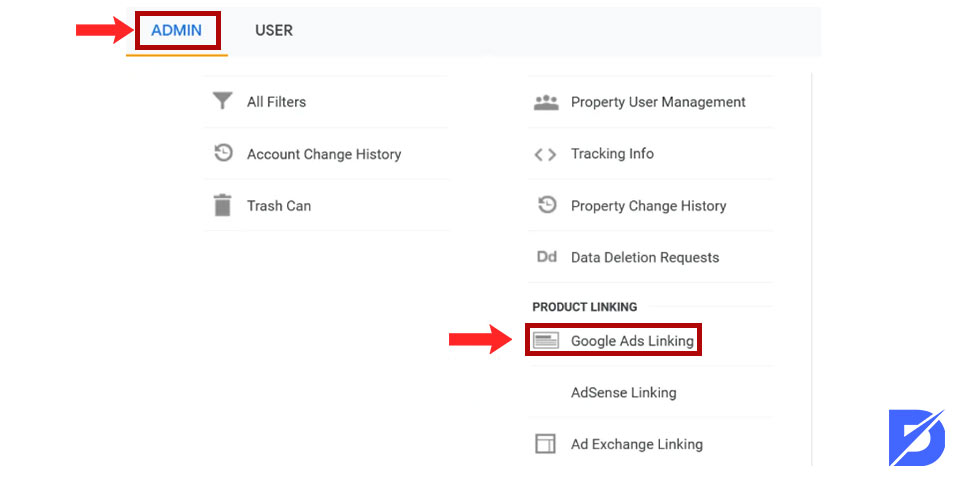
- Click on the gear icon to go to the Admin page.
- Select Google Ads Linking in the Property Column.
- Click on ‘New Link Group.’
- Select the Google Ads accounts you want to link.
- Then click on ‘Continue.’
- Lastly, click on ‘Link accounts.’
Now, you have successfully linked Google Ads to your account. It is quite simple, as you can see.
Conclusion
We have answered the question of what Google Analytics is. We touched upon some of the key points of Google Analytics for installing and connecting it to your website. Hope this article has been helpful for you and answered what Google Analytics is.
Frequently Asked Questions About
The standard version of Google Analytics is free; however, the premium version, called ‘Google Analytics 360,’ costs $150 per year. Of course, the premium offers a wider range of insights.
Of course, you will learn details of Google Analytics and how to interpret the statistics you will see there. It is also a useful asset for job interviews.
Google Analytics tracks data for you to interpret and develop better marketing strategies. It simply includes acquisition, behavior, and conversion data.
Because this tool helps you analyze your website with all of its data, you can keep tracking your website traffic and even increase it.
Google puts some tracking codes on your website, which track every data going through your website. Thus you get a detailed analysis of your website.

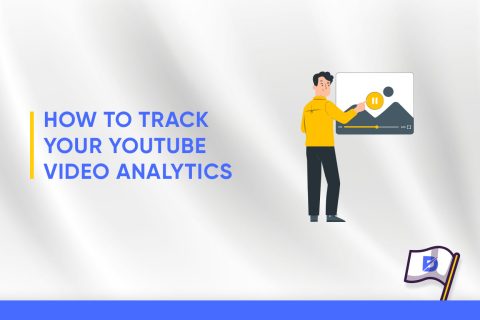
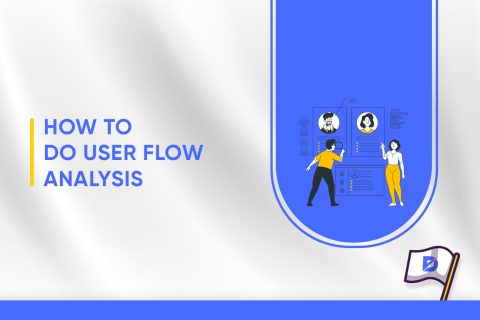
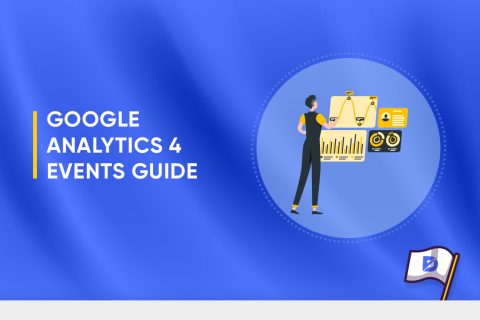
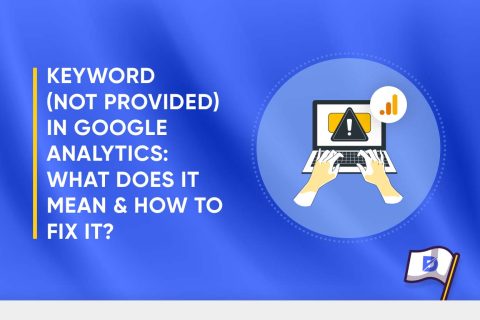
No comments to show.