In today’s world, people want to access the piece of information they look for with only one click. When you enter a URL in the address bar, the browser takes you to the top of the webpage. In order not to waste time navigating the whole page, you can link to a specific part of it. By doing so, you not only save time but also help your business grow. Below you can find how to effectively link to a specific part of a page.
Steps to be Followed to Link to a Specific Part of a Page
It is very practical to jump to a specific part of a page and start reading what you want directly. Here are the steps you can follow:
1. Give a name to the part you want to link to.
Normally, when you want to link to something, you just need its URL. Yet, when you want to link to a specific part of the same page, you need to come up with a name for the link’s destination. While creating the name, make sure that there are no spaces in between. You can separate the words by using dashes or underscores. For example, if you are writing an article about Thomas Hardy and want to link to his biography, a suggested name could be “his_biography”.
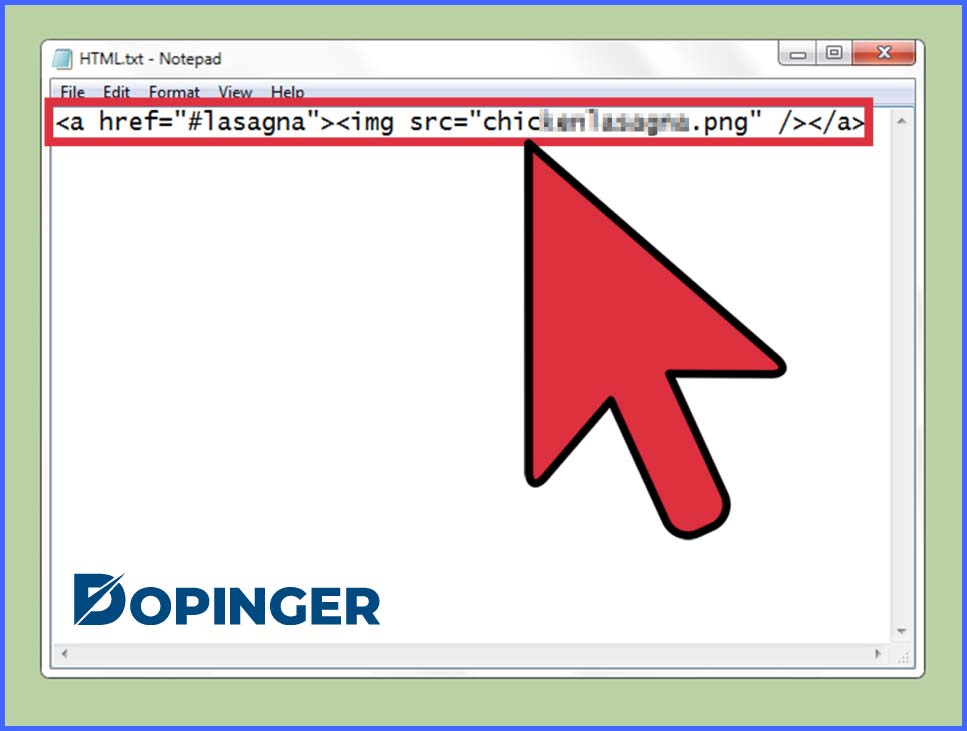
2. Insert the name you have created into an opening HTML anchor link tag. It will show as below:
<a id=“his_biography”>3. Place the complete opening <a> tag before the object or text you want to link to and, add a closing </a> tag after. When you do it, your code will look like this:
<a id=“his_biography”>This is the biography I want to link to.</a>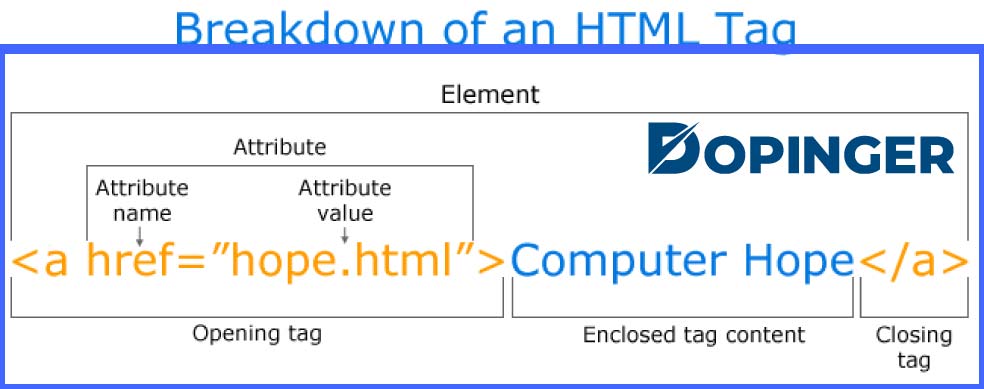
4. Create the hyperlink which will lead you to that object or text.
Go to the part of the post you want to have the hyperlink in. You might add a typical hyperlink HTML mark-up. However, you need to include the pound symbol (#) and then the name of the object you link to in the part where you normally include a URL. Here is how it looks:
<a href=“#his_biography”>Click here to see the biography of Thomas Hardy.</a>Congratulations! Now you have a functioning hyperlink between the two contents on the same page.
Conclusion of How to Link to a Specific Part of a Page
In this article, we have covered the steps as to how to link to a specific part of a page in this article. We have explained the rules that must be applied while forming an ID. Also, we showed the ways to link to a specific content we want to read on social media websites and on Wikipedia. We hope you enjoy and benefit from this article!
Frequently Asked Questions About
Do not use any spaces. Use dashes or underscores instead. Do not include any characters like hashtags (#), periods (.), or colons (:) as they have special meaning in HTML. Use lowercase letters and numbers if you do not really need to use uppercase letters.
First, look for the post’s timestamps. When you find it, right-click on it and copy its URL. Then, paste the URL in a new tab to see only the post. This is applicable to most of the websites that use timestamps.
When you navigate to the “Contents” section on Wikipedia, you will realize that the jump points are already created. Once you copy the links of the jump points in that section, you can link to that specific part of the page you want to view.
If you want, you can give extra styling to the jumping anchor. To do that, you should use a <style> tag in the <head> element. By using color and background properties, you can style the section people will jump to.
Yes, you can. To do that, you need to add the URL followed by # and the anchor value.

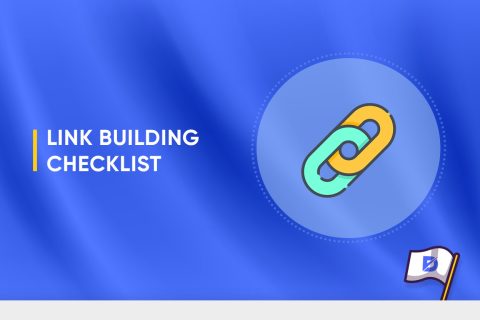
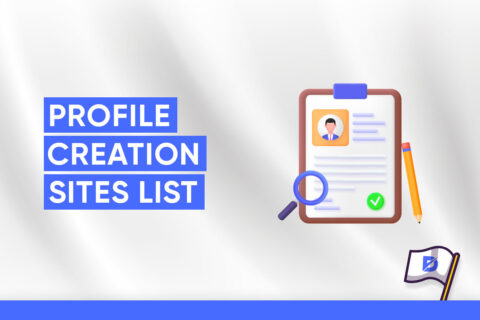
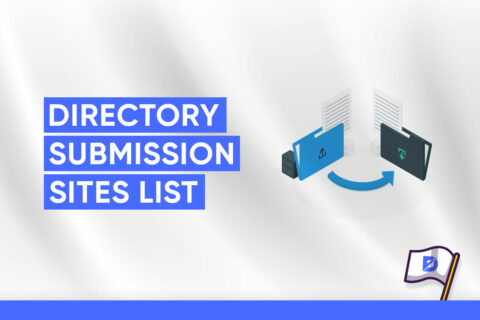

No comments to show.