In the ever-evolving world of digital marketing, measuring and analyzing data is crucial to the success of any campaign. With the vast amount of data available, making sense of it all and deriving meaningful insights can be challenging. This is where a digital marketing report gains importance. By utilizing a powerful tool like Google Data Studio, marketers can create comprehensive and visually appealing digital marketing reports that provide valuable information to guide decision-making. We will explore how to create marketing reports using Google Data Studio, helping you unlock the potential of your data and optimize your marketing efforts in this article.
Understanding the Importance of Marketing Reports
Marketing reports serve as a roadmap for evaluating the effectiveness of your digital marketing campaigns by providing a clear snapshot of key performance indicators (KPIs). These online marketing dashboards enable businesses to measure the success of their strategies, identify trends, discover areas for improvement, and make data-driven decisions. Regularly monitoring and analyzing these reports help marketers optimize their marketing efforts, adjust strategies, and achieve their business objectives. By leveraging the insights gained from performance marketing dashboard reports, businesses can continually improve their campaigns, maximize ROI, and stay competitive in the digital landscape.
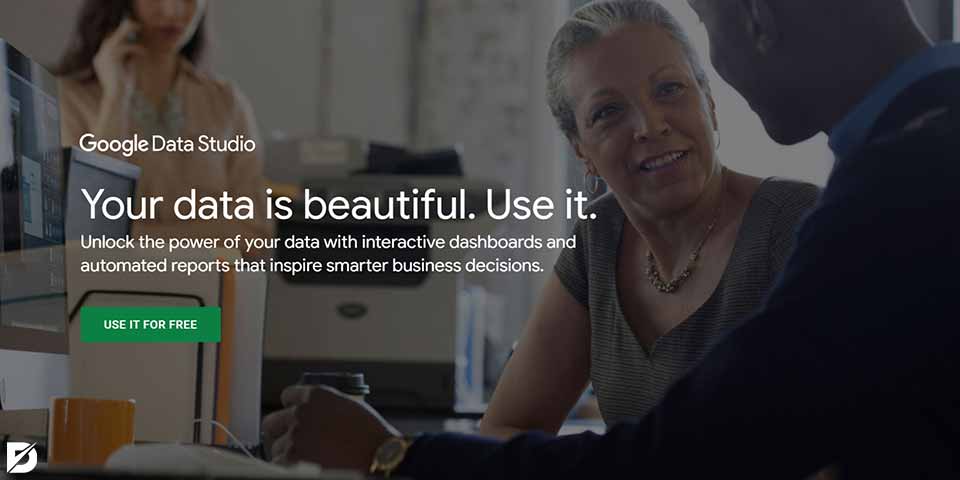
Introducing Google Data Studio
What is Google Data Studio? Google Data Studio is a free, web-based tool provided by Google that allows you to create interactive and customizable reports and dashboards. It enables you to connect multiple data sources, visualize data using a wide range of charts and graphs, and share reports with stakeholders in real-time. With its drag-and-drop interface and intuitive features, Google Data Studio empowers marketers to create visually appealing and actionable reports without needing advanced technical skills.
Creating Your Digital Marketing Dashboard
Before diving into creating your marketing dashboard, defining your objectives and key performance indicators (KPIs) is essential. What metrics are most relevant to your marketing goals? Common KPIs include website traffic, conversion rates, click-through rates, cost per acquisition, and return on investment. By identifying your KPIs, you can ensure your digital marketing report dashboard focuses on the most critical metrics of your business.
Let’s see how you can create a report:
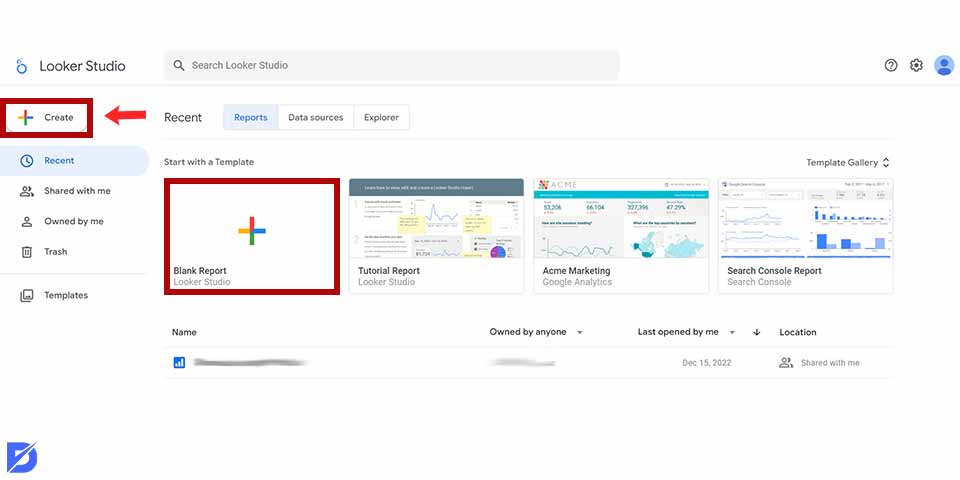
Create a New Report
You can create a new report in Google Data Studio by going to the Data Studio Website: https://datastudio.google.com/ and clicking the “Create” button. Once you have created a new report, you will be prompted to add a data source. You can choose from various data sources, including Google Analytics, Google Ads, and Facebook Insights.
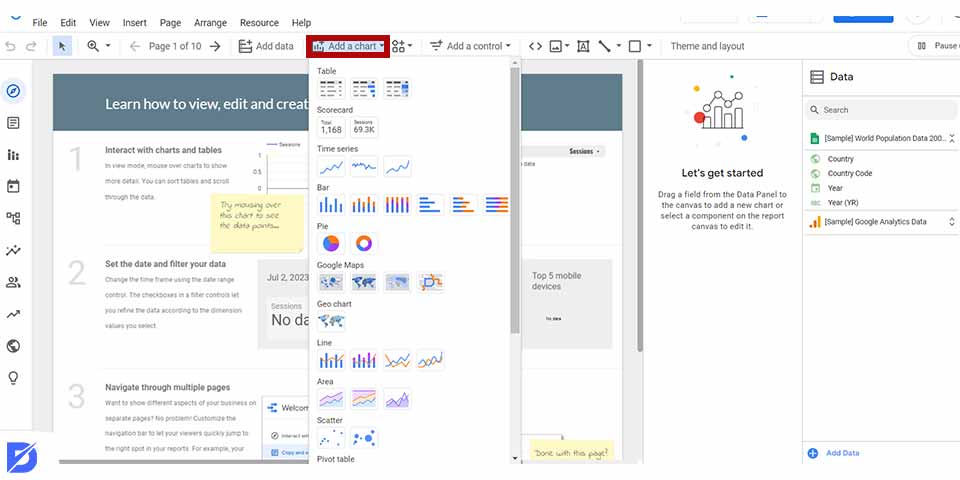
Adding Widgets
Once you have added a data source, you can start adding widgets to your report. Widgets, such as charts, graphs, and tables, will be displayed in your report. There are a variety of widgets available in Data Studio, so you can choose the ones that will best visualize your data. For example, if you want to track website traffic, you could add a widget that displays a chart of your website’s traffic over time.
Customize Your Report
After adding some widgets to your report, you can start customizing it. You can change your report’s colors, fonts, and formatting to make it look the way you want. You can also add filters to your report to make it easier to find the data you are looking for. For example, you could add a filter to your website traffic report to only show data from the past month.
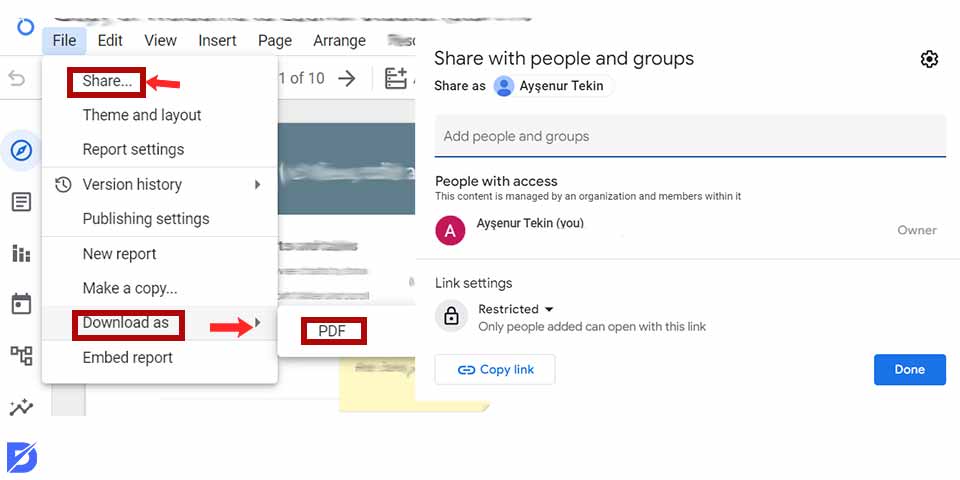
Share Your Report
You can share your digital marketing report with others once you have finished customizing it. You can share your report by generating a link, embedding it in a website, or exporting it as a PDF.
Tips for Creating Effective Marketing Reports
Here are some tips for creating effective digital marketing reports:
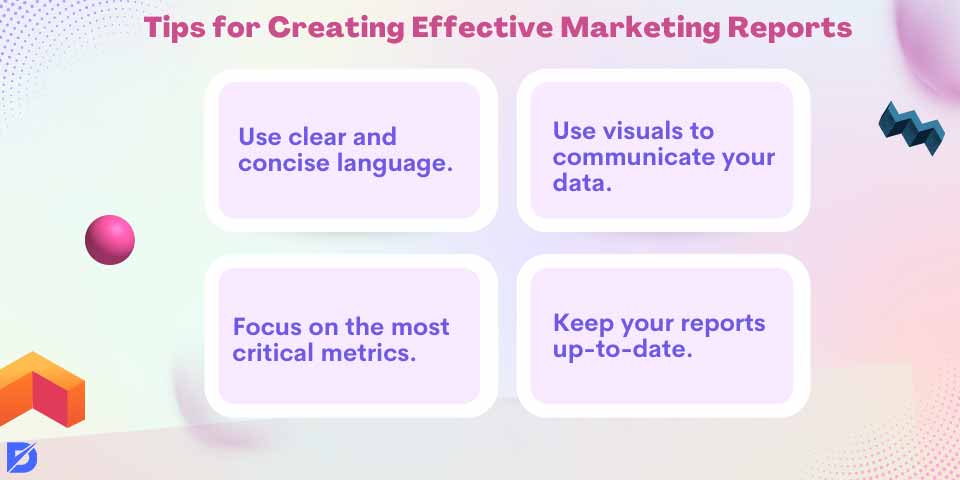
- Use clear and concise language. Your report should be easy to understand for anyone who reads it.
- Use visuals to communicate your data. Charts, graphs, and other visuals can help make your data more engaging and easier to understand.
- Focus on the most critical metrics. Don’t try to track everything. Instead, focus on the metrics that are most important to your business.
- Keep your reports up-to-date. Your reports should be updated regularly so that you always have the most up-to-date information.
Advantages of Using Google Data Studio
Using Google Data Studio offers several advantages for marketers and businesses. Let’s explore these advantages in more detail:
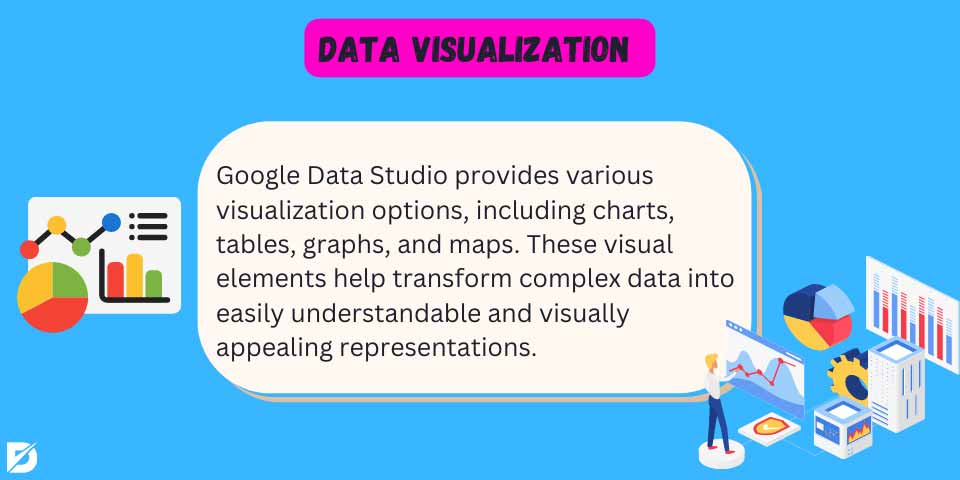
Data Visualization
Google Data Studio provides various visualization options, including charts, tables, graphs, and maps. These visual elements help transform complex data into easily understandable and visually appealing representations. Effective data visualization enhances comprehension and enables stakeholders to grasp key insights quickly.
Customizability
Google Data Studio allows users to fully customize their reports and dashboards to align with their brand identity. You can choose colors, fonts, and layouts that reflect your brand’s aesthetics. Customization options also include adding logos, images, and icons to enhance the overall look and feel of the reports.
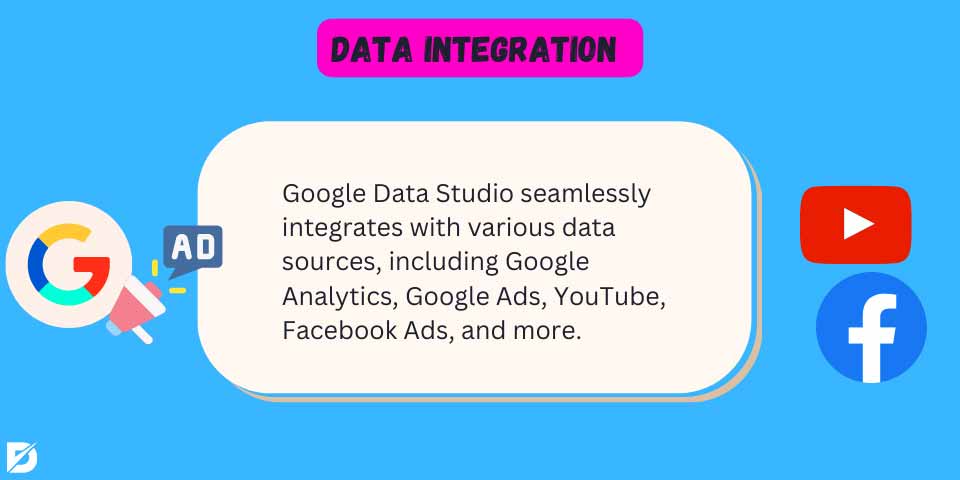
Data Integration
Google Data Studio seamlessly integrates with various data sources, including Google Analytics, Google Ads, YouTube, Facebook Ads, and more. This integration eliminates the need for manual data extraction and manipulation, saving time and ensuring data accuracy. Consolidating data from multiple sources into a single dashboard provides a holistic view of your marketing performance.
Real-time Collaboration
Google Data Studio facilitates real-time collaboration, allowing multiple stakeholders to work on reports simultaneously. This feature is particularly valuable for teams working remotely or across different locations. Real-time collaboration enhances efficiency, fosters teamwork, and ensures that everyone has access to the most up-to-date data.
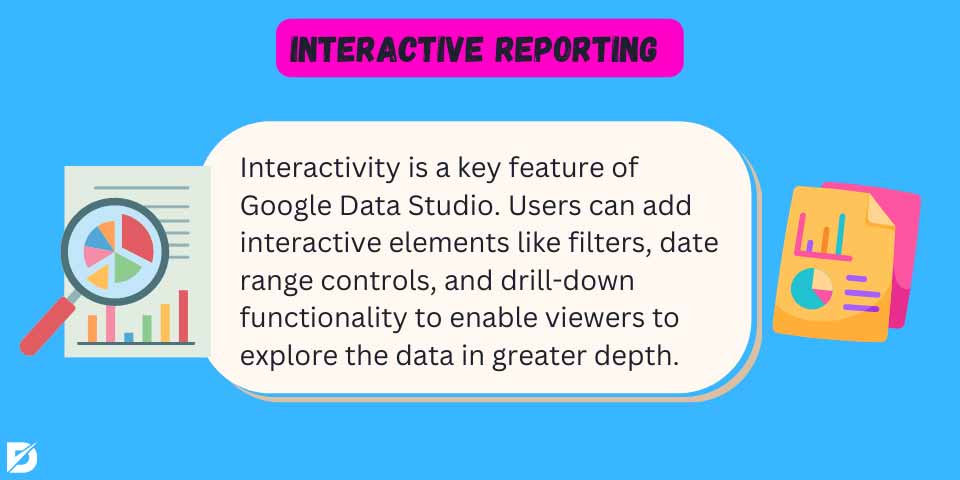
Interactive Reporting
Interactivity is a key feature of Google Data Studio. Users can add interactive elements like filters, date range controls, and drill-down functionality to enable viewers to explore the data in greater depth. Interactive reporting empowers stakeholders to ask specific questions, uncover insights, and gain a deeper understanding of the data.
Automatic Updates
You can automate data updates and schedule report delivery with Google Data Studio. This feature ensures that reports are always up-to-date, saving time and effort in manual data updates. Automatic updates enable stakeholders to stay informed without constantly checking for new data or manually refreshing reports.
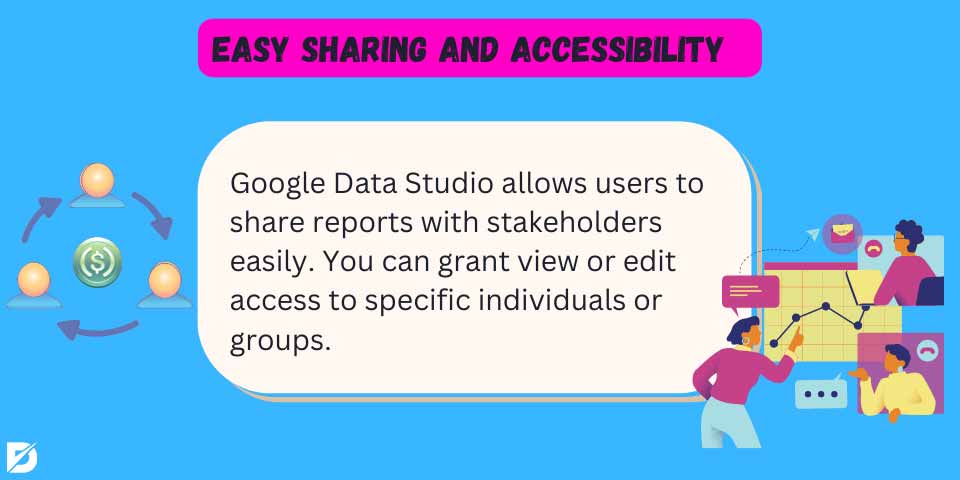
Easy Sharing and Accessibility
Google Data Studio allows users to share reports with stakeholders easily. You can grant view or edit access to specific individuals or groups, ensuring that the right people have access to the correct information. Reports can be shared via e-mail or by generating a shareable link. The accessibility and ease of sharing enable seamless communication and collaboration across teams and departments.
Cost-effective Solution
Google Data Studio is a free tool provided by Google. Unlike other analytics and reporting platforms that may require a significant financial investment, Google Data Studio offers robust features and functionalities without any upfront costs. This makes it an attractive option for businesses of all sizes, especially those with limited budgets.
How to Use Data Sources in Google Data Studio for a Digital Marketing Report
Data sources in Google Data Studio are essential for connecting and importing data into your reports and dashboards. They allow you to access and visualize data from various external platforms and sources. Here is a step-by-step guide on how to use Data Sources in Google Data Studio for a digital marketing report, along with the importance of different data sources.
Accessing Data Sources
First, you need to sign in to your Google Data Studio account. Once logged in, you can navigate to the Home screen or an existing report and click the “Create” button to start a new report or open an existing one.
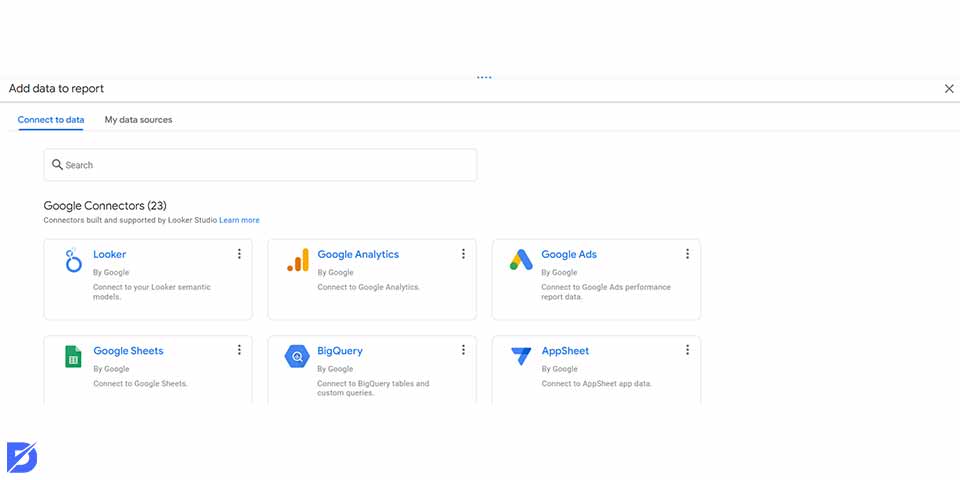
Adding a Data Source
In your report, click the “Add Data” button to add a new data source. Google Data Studio offers a wide range of connectors for popular data sources such as Google Analytics, Google Ads, YouTube, Google Sheets, BigQuery, MySQL, and more. Click on the desired data source to initiate the connection process.
Connecting to the Data Source
Follow the prompts to authenticate and connect your chosen data source. Depending on the data source, you may need to provide login credentials, authorize access, or configure specific settings. Google Data Studio provides clear instructions for each connector to help you establish the connection.
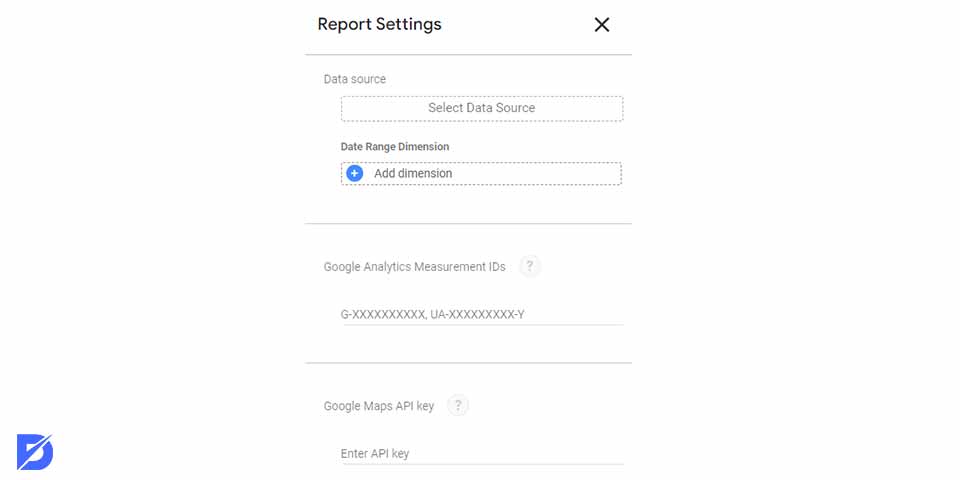
Configuring Data Source Fields
Once connected, you will have the option to configure the data source fields. This step involves selecting the specific dimensions and metrics you want to import from the data source. Dimensions are qualitative attributes (e.g., date, country, source), while metrics are quantitative measurements (e.g., sessions, conversions, revenue). Customize the data source fields to align with the specific data you want to include in your reports.
Data Source Refreshing
After configuring the data source fields, you can set up the refresh frequency for automatic data updates. Google Data Studio allows you to choose from various options, including hourly, daily, weekly, or on-demand. Select the appropriate refresh frequency based on how frequently you want your reports to update with the latest data from the connected source.
Different Data Sources to Create a Digital Marketing Report
Data Sources are the foundation of Google Data Studio. As we mentioned before, they are the connections to your data that allow you to create reports and dashboards. There are many different data sources that you can use in Google Data Studio, including:
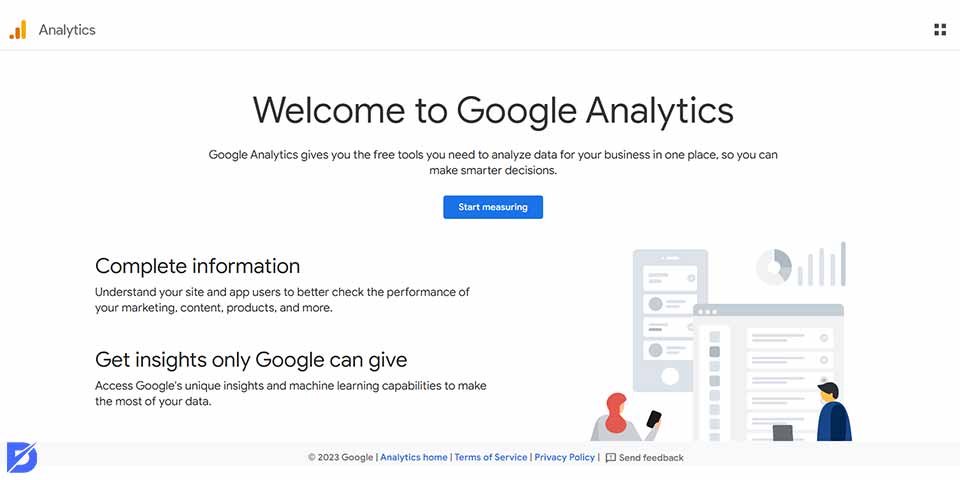
Google Analytics
Google Analytics is a powerful web analytics tool that provides insights into website performance, user behavior, traffic sources, conversions, and more. Connecting it as a data source allows you to visualize and analyze website data, measure campaign effectiveness, track user engagement, and understand audience demographics. It is a crucial data source for monitoring and optimizing digital marketing campaigns. Check the Google Analytics 4 guide for more.
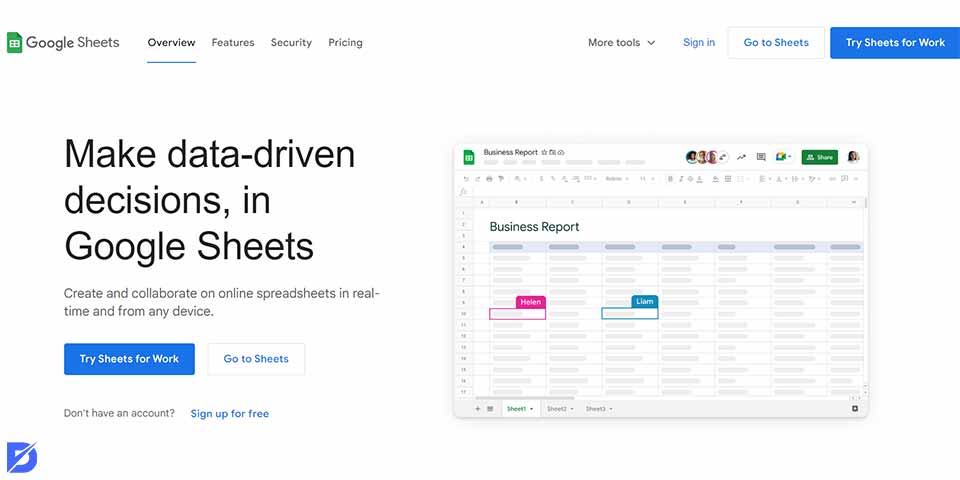
Google Sheets
Google Sheets data source offers flexibility for importing and visualizing custom datasets. It allows you to import data from spreadsheets, CSV files, or other sources into Google Data Studio. This data source is valuable when you have data that is not available through standard connectors or when you want to combine data from multiple sources into a single report.

BigQuery
This is a robust cloud-based data warehouse provided by the Google Cloud Platform. Connection BigQuery as a data source enables you to access and analyze large volumes of data for advanced reporting and analysis. It is beneficial for businesses with complex data needs or those handling significant data volumes.
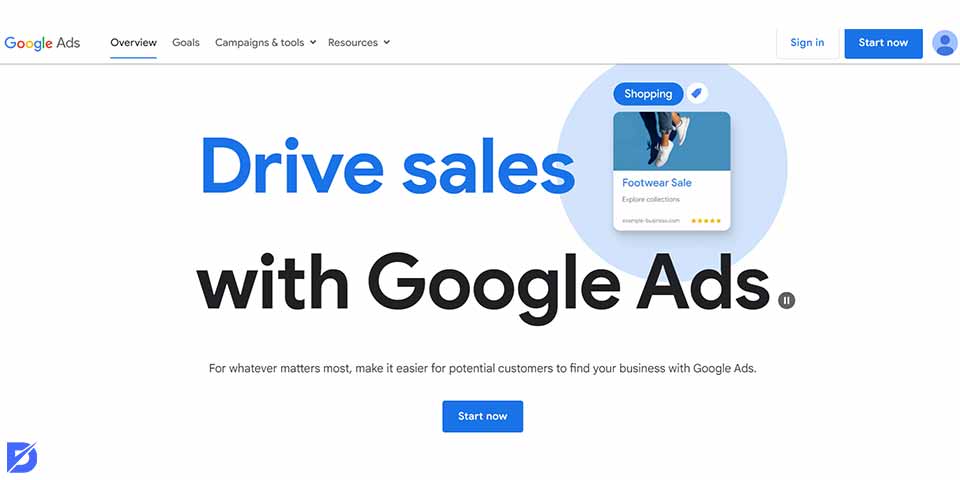
Google Ads
Google Ads data source enables you to integrate and analyze data from your paid advertising campaigns. You can track impressions, clicks, conversions, cost per click, and other essential advertising metrics by connecting Google Ads. This data source allows you to assess the performance of your paid campaigns, optimize ad spend, and measure the ROI of your advertising efforts.
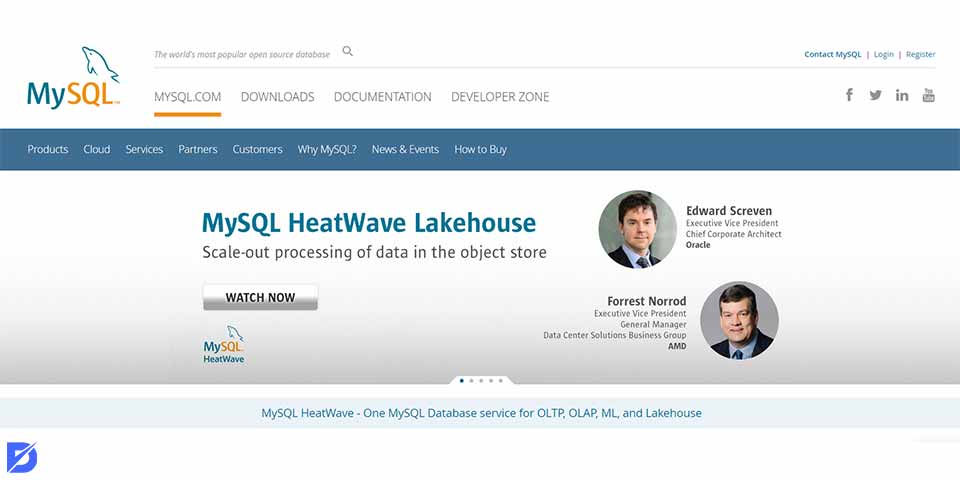
MySQL and Other Databases
Google Data Studio supports connectors for various databases, including:
- MySQL
- PostgreSQL
- SQL Server
These connectors allow you to connect and visualize data from your databases or third-party databases. By utilizing database connectors, you can incorporate internal data, customer data, or other specific datasets into your marketing report.
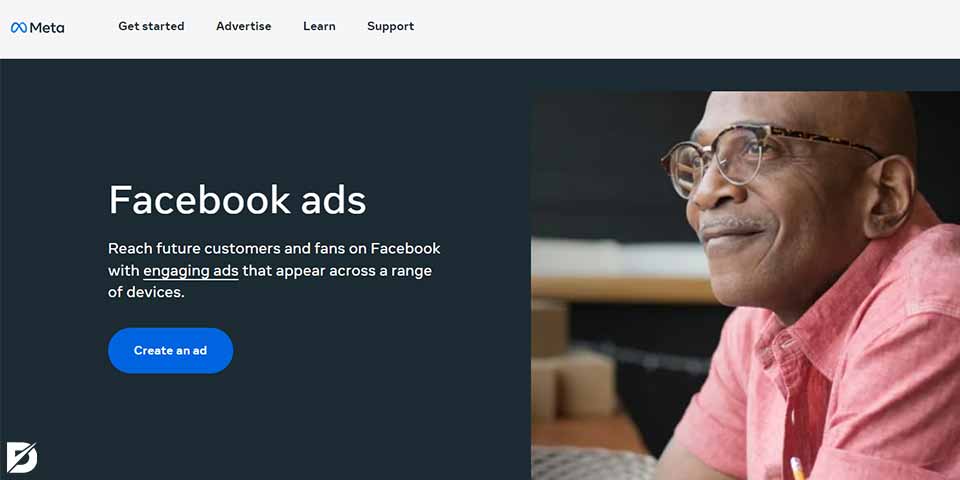
Other Third-Party Integrations
Google Data Studio offers connectors for several popular third-party platforms and tools, including:
- YouTube
- Facebook Ads
- Twitter Ads
- Salesforce
- Google Search Console, and more.
These integrations allow you to import data from these platforms, analyze performance metrics, and create comprehensive reports encompassing multiple aspects of your digital marketing activities. Check social media marketing tips here.
The Importance of Different Data Sources
The importance of different data sources lies in their ability to provide a comprehensive view of your marketing efforts. By integrating and analyzing data from various sources, you can gain a holistic understanding of your marketing performance, track KPIs, identify trends, and make data-driven decisions. The availability of diverse data sources enables you to create robust and insightful reports that cover multiple aspects of your marketing strategies.
Conclusion
Creating a digital marketing report using Google Data Studio is a powerful way to transform raw data into actionable insights. By incorporating a digital marketing reporting dashboard into your routine, you can ensure that you are staying on top of the latest trends and insights in your industry. So, you have the answer to how to create marketing reports using Google Data Studio; you can start using it today and harness the power of data to elevate your marketing efforts.
Frequently Asked Questions About
Yes, it is. Google Data Studio is a free tool and offers robust reporting capabilities without any upfront costs.
Yes, Google Data Studio allows you to add interactive elements such as filters, date range controls, and drill-down functionality.
Yes, you can. This capability enables you to create comprehensive marketing reports encompassing data from various platforms and systems, providing a holistic view of your marketing performance.
You can choose data refreshing based on your needs. It offers options such as hourly, Daily, weekly, or on-demand refreshing.
Yes, you can. It allows real-time collaboration. Multiple team members can work on the same report simultaneously.

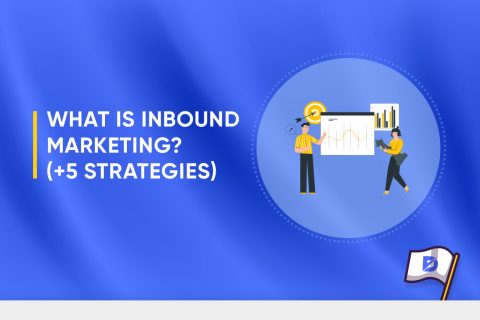
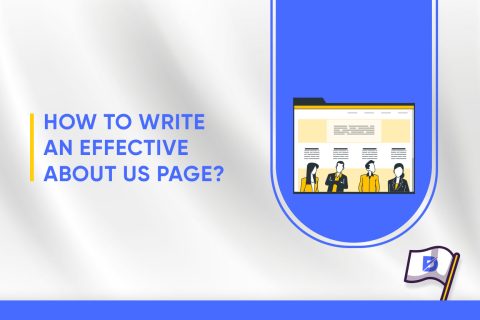
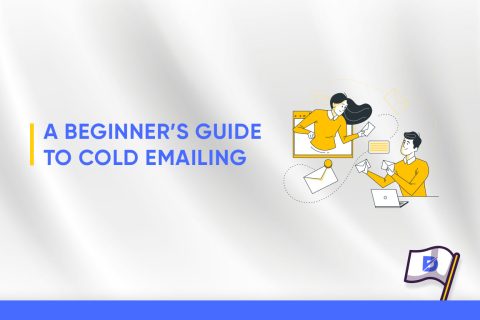
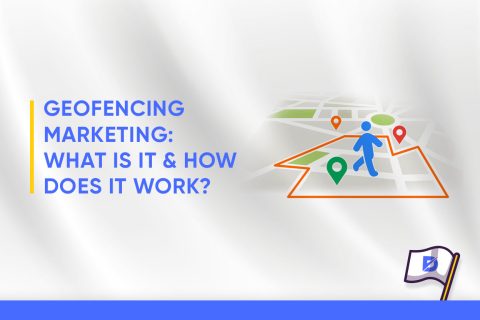
No comments to show.