As you dive deeper into technical SEO, you’ll come across Canonical URLs (rel=”canonical”), and if you don’t know what canonical URLs are and what they do, it might get a little confusing. The purpose of this post is to clear up confusion and help you understand in simple terms what a canonical URL means and how to use a Canonical URL correctly.
What Is a Canonical URL?
The canonical URL is added to the head of the page and tells search engines which is the URL of choice for the specified page. The canonical URL can point to itself (self-referring) or a different URL.
Canonical tags are most often used for:
- Assist webmasters troubleshoot duplicate content
- Help search engines index the most suitable pages (if the pages have similar/identical content)
- Help webmasters determine their preferred domain.
- Functions to combine incoming links to specific pages
- Serves to protect your PageRank from websites that copy your content
- Functions to avoid duplicate content issues when syndicating content
- Functions to determine which pages will be indexed if you have enabled AMP on your site
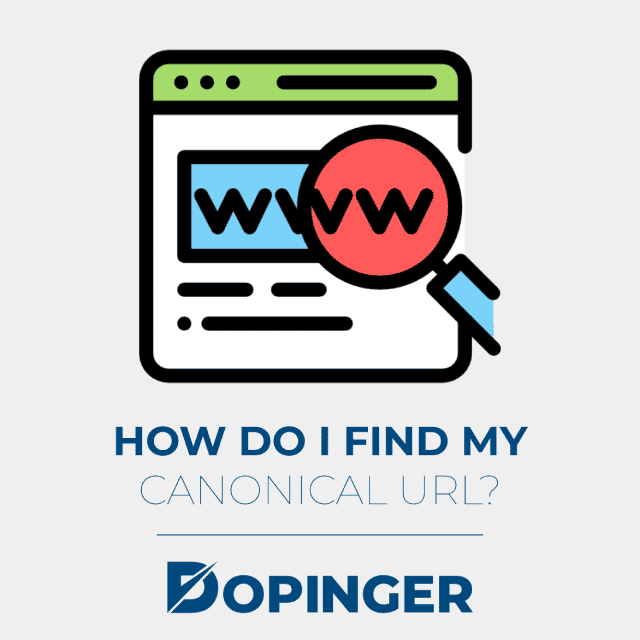
How Do I Find My Canonical URL?
The canonical URL is only visible to search engine crawlers, not users. The canonical URL must be appended to the <HEAD></HEAD>section of a page and have the following format.
<link rel="canonical" href="CANONICAL-URL"/>To find the canonical URL of a page, use one of the methods below:
View Page HTML Source
Open the web page in Chrome and select INSPECTION > ELEMENT and look from the top menu to see the page’s HTML source.
Look for the Word ‘canonical’
If a canonical tag is specified. It will look like this:
<link rel="canonical" href="https://www.sitename.com/canonical-url"/>
If you can’t find the canonical word in your HTML, it means that no canonical URL has been defined for that particular page.
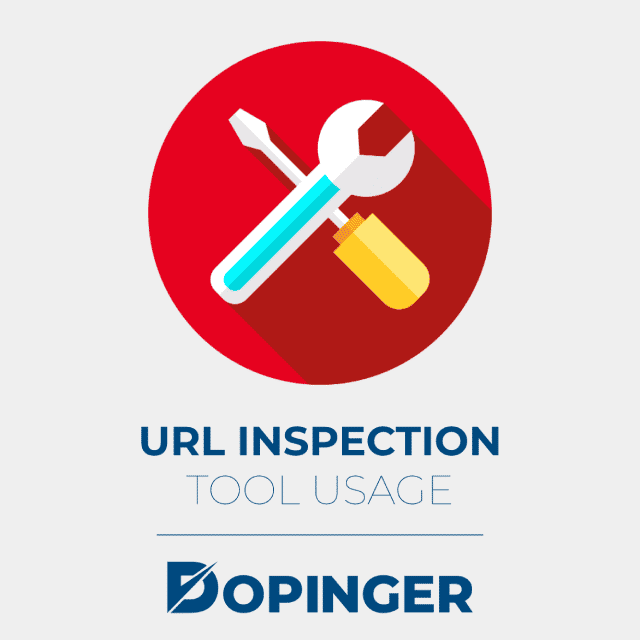
URL Inspection Tool Usage
The URL inspection tool is a section of the Google Search Console and can show you, among other things, what Google considers the canonical URL of a page.
- Sign in to Google Search Console
- Type the URL in the URL Inspection Tool and press Enter
- Go to the SCOPE of the report
- Search for ‘Google Preferred Canon’
If the value is ‘inspected URL,’ it means the canonical URL is coequal to the page URL. If, by any chance, Google selects a different canonical URL, it will show values in that area.
When and How to Use Canonical URLs?
Duplicate Content: a website is likely to have duplicate content issues, even if you accidentally duplicated your content at a different URL. Common causes of duplicate content include:
- URL can be accessed with or without www in the URL, For example:
- http://sitename.com/post-title and http://www.sitename.com/post-title
- URL can be accessed with HTTP and HTTPS protocol – For example:
- https://sitename.com/post-title and http://sitename.com/post-title
- Pages that have a print-friendly version:
- https://www.sitename.com/post-title/ and https://www.sitename.com/post-title/?print=true
- Pages with identical content but different URL:
- https://www.sitename.com/category/canonical-tag https://www.sitename.com/canonical-tag
- eCommerce Websites Duplicate content; product category pages that use filters and have the same content:
- https://www.sitename.com/product/shoes/?view=nike https://www.sitename.com/product/shoes
The two product pages show the same shoes but in different colors. For Google, this is considered duplicate content.
In all of the above cases, setting a canonical URL allows you to tell search engines which URLs to include in their search results.
Self Referring Canonical Tags
Do I need to use the canonical URL on pages that have original content? Of course, and the main reason is that it’s a way to protect your content. For example, if someone replicates your website, the canonical URL will tell search engines the source.
Content Syndication
Syndicated Content and canonical URLs – When you republish or syndicate your content on other platforms, i.e., media or LinkedIn Posts, you can use the canonical URL to let Google know that it is a copy of the remaining URL. In this way, you ensure that Google Finds out the source of the article.
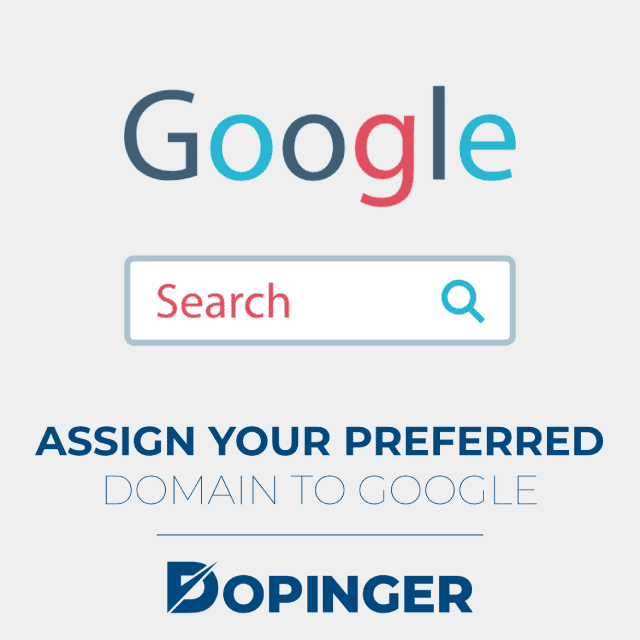
Assign Your Preferred Domain to Google
A website accessible via a different URL (via www or without www, with HTTP and HTTPS) is considered by Google to be a different website. Google can mistake which version to index and to help them with this task. First, you need to specify your preferred domain. Previously this could be done via Google Search Console, but now the only way to tell Google about your chosen domain is through the canonical tag.
You can do this by:
- Specifying the canonical URL for your homepage
- Specifies the canonical URL of all the pages of your site
- You can use the exact same URL format for any of your canonical tags
- A great example is if you specify the canonical URL on the homepage to be:
<link rel="canonical" href="https://www.sitename.com/"/> then all other canonicals must have HTTPS and www in the URL.
Consistency in the canonical tag helps Google identify your preferred domain.
Canonical URL Example
For a better understanding of how to set your canonical tag, here’s an example of how it works. Assume the content of this https://www.sitename.com/seo/learning-seo page is the same as this https://www.sitename.com/learning-seo, and you want Google to index the second page.
In this case, you must set your URL as follows: On this page https://sitename.com/seo/learning-seo , the canonical URL must point to another page, namely on this page, the URL https://sitename.com/learning-seo will refer to itself. That is, it will point to the page itself. This way, you’ll tell Google which pages to add to their index and show up in search results.
Duplicate Content on Product Category Pages
Here’s another example of how the canonical tag can help you troubleshoot duplicate content for your eCommerce category pages. Suppose you have a category page that displays shoes in different colors. Users can narrow down the results by selecting a color from the dropdown filter.
- This is the main page:
- https://www.sitename.com/product/shoes/,
- and this is one of the pages created when a user selects a color from the filter:
- https://www.sitename.com/product/shoes/?view=nike.
The two pages have the exact same content, the only difference being that the product image shows white shoes only. This is a situation with duplicate content pages on an eCommerce website. In this case, you need to organize your URL as follows:
- On this page https://www.sitename.com/product/shoes/?view=nike, the URL must point to the main category page
- On this page, https://www.sitename.com/product/shoes/, the URL will self-refer. That is, it will point to the page itself.
Best Practices
- All pages should have a URL that directs to the page itself or some other URL.
- There can only be one URL per page.
- The canonical tag is in the HEAD of the important page.
- The URL set in the rel=”canonical” tag must be valid
- URLs specified in the rel=”canonical” tag cannot have the “noindex” attribute.
- Avoid redirecting the URL to a page that has a canonical tag that is not self-referencing, i.e., and it points to another page. This will create loops and confuse crawlers.
- Use canonicalization if the page has duplicate or similar content. Don’t use the canonical tag on pages that have different content. Consider using redirects.
- The URL must point to a page in the same language. For multilingual sites, you can use the “href lang” attribute to specify different versions.
- The home page must have a defined URL specifying the preferred domain.
- All canonical URLs must follow the same format as the homepage.
- If you’ve enabled Accelerated Mobile Pages (AMP) on your site, check to see if each page’s canonical URL points to a non-AMP version.
What Are the Main Differences Between Canonical Tags and 301 Redirections?
When you set a 301 redirect, users don’t see the source page, but they only see the target. In canonical tags, users can still view both pages, but search engines are told not to consider either of them. In both cases, the backlinks are merged to the target page.
As a general rule, use the URL if you want to save pages on your website for navigation or user purposes, and use 301 if you don’t want users to view specific pages.

Advantages of Using Canonical Tags for SEO
In terms of SEO, setting your URL accurately has the following advantages:
- Allows you to specify your preferred domain. Previously, one could achieve this via Google Search Console, but now the only way to tell search engines what you like is through the canonical tag.
- Allows you to specify which version of the page you want to include in search results.
- Increase the PageRank of certain pages by combining links.
- Can protect your PageRank when other websites steal your content. This is a great way to optimize the crawling of your site but avoid crawling pages with duplicate content.
How to Set Canonical URL in WordPress
The easiest way to define canonical tags in WordPress is to use the Yoast SEO plugin. When you enable Yoast SEO, it will automatically add self-referencing canonical URLs for each page. In order for you to change the canonical URL of a page or post, edit the specific page, click NEXT, and set the canonical URL.
How to Set Canonical URL in Every CMS
When it comes to non-WordPress websites, you should add in the HEAD section of all your pages rel=” canonical” a link attribute that has the following format:
<link rel=”canonical” href=”CANONICAL-URL”/>
Replace CANONICAL-URL with the actual URL you want the page to be. This can be the same URL as a valid page or page URL in your website or to a different domain (cross-domain canonical).
Canonical URL What are the Advantages in Short
While a penalty for duplicate content is unlikely, having search engines index all duplicate content affects the relevance of your results and can also affect page ranking, site traffic, and revenue. However, canonical URLs are not a magic bullet that automatically improves the visibility of your sites, but their incorrect implementation can affect their overall ranking.
If you haven’t already introduced canonical tags on your site, first carefully consider the real need (do you have multiple URLs pointing to the same content, or do you have duplicate content?) before devising a strategy on implementing it and on which pages. Care for more info on links? Take a look at our guide on how to monitor backlinks.
Frequently Asked Questions About
Yes, the canonical URL is self-referring.
No, the canonical URL is not visible to users; it is visible to search engine crawlers.
This means that no canonical URL has been defined for that particular page.
Yes, a website can have duplicate content issues. This can happen even if you accidentally duplicated your content at a different URL.
Google can identify your domain with the help of consistency in the canonical tag.
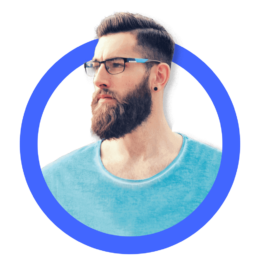
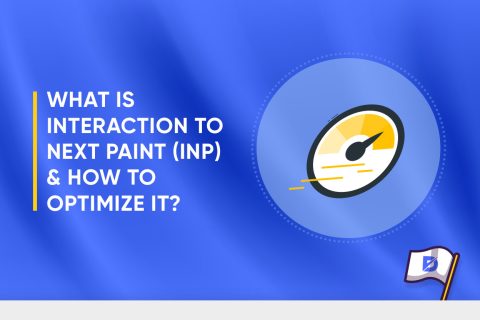
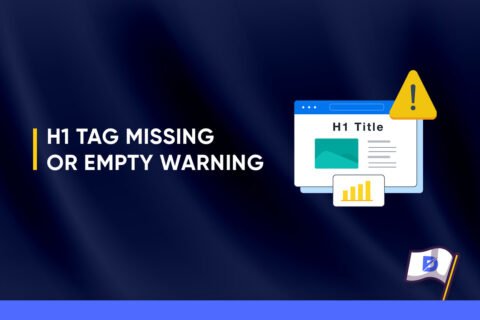
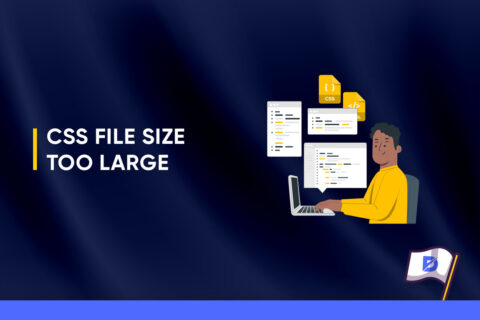

No comments to show.