In this article, we will be investigating Google search operators. Those are indeed great tools for anyone interested in advanced online search methodology. This is all the more true considering the ever-growing amount of information on the Internet. Surely not a bad thing per se. However, such an uncontrollable growth often compromises online search quality. That’s why operators come in handy for obtaining refined search results. So, first of all, we will define what they are. Then we will switch to a list of the most commonly used operators. Finally, we will show what kind of extra goodies you may get with them.
What Are Google Search Operators?
Their full name is actually advanced Google search operators. So what are they? Any chance that you are familiarized with SEO (Search Engine Optimization) and thus already using them? If not, no worries. This article is here to assist you. Simply put, Google search operators are specialized codes and commands that enhance users’ search experience. By using them, you get much more detailed and clear-cut results. They are faster and more elaborate than regular searches. This is because they are built upon a sort of language that uses specific words and characters. They allow you to eliminate any approximative content. So, in the end, you get fewer but dead-on results.
There are currently more than 50 active Google search commands, aka operators. However, it’s difficult to provide an exhaustive list since Google is updating it quite frequently. Indeed, many operators keep becoming obsolete day by day, or Google simply decides to discard some of them. That’s why we have decided to be selective and report only a partial list here (with the most’ stable’ operators). We have sorted the list in alphabetical order to enable easier reading. However, keep in mind that all Google operators belong to more complex categories beyond their initial letters. We will be mentioning those categories whenever necessary.
List of Google Operators
List of Google Operators;
- allinanchor
- allintext
- allintitle
- allinurl
- AND
- AROUND(X)
- cache
- define
- filetype
- in
- inanchor
- intext
- intitle
- inurl
- map
- movie
- OR
- related
- site
- source
- stocks
- weather
allinanchor
This is an inclusive kind of operator. Inclusive operators (usually beginning with ‘all’) focus on groups of terms/words instead of individual terms. If all the terms that you enter are included in the inbound anchor text, they will then be displayed in the results. By inbound, we are referring to inbound links in this context.
Example: allinanchor:inflatable mugs
In this case, the results will take into account both of the terms (inflatable and mugs).
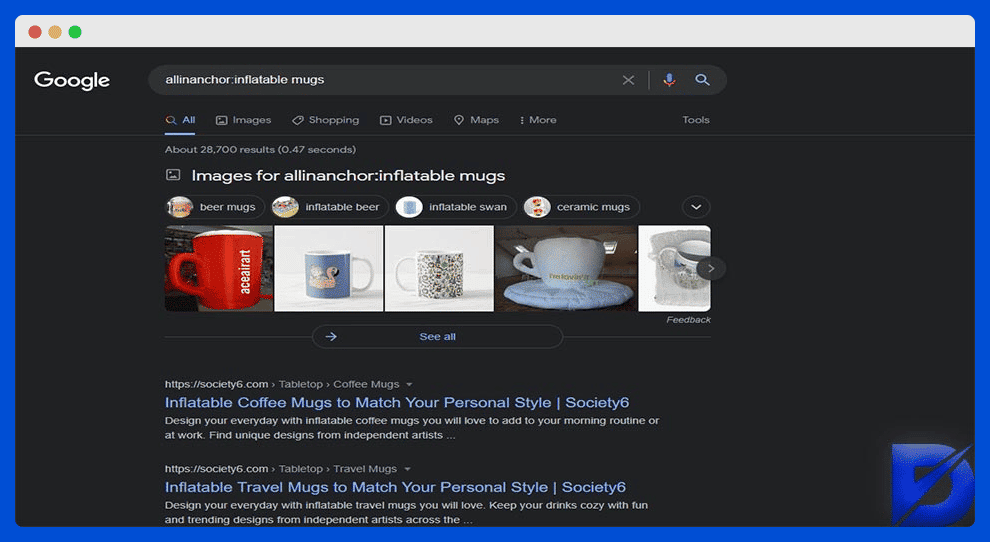
allintext
Another inclusive operator. All of the entered terms that appear in a certain placement of the page are displayed in the results. This means that those terms should be in the body text of the source you are looking for.
Example: allintext:inflatable mugs
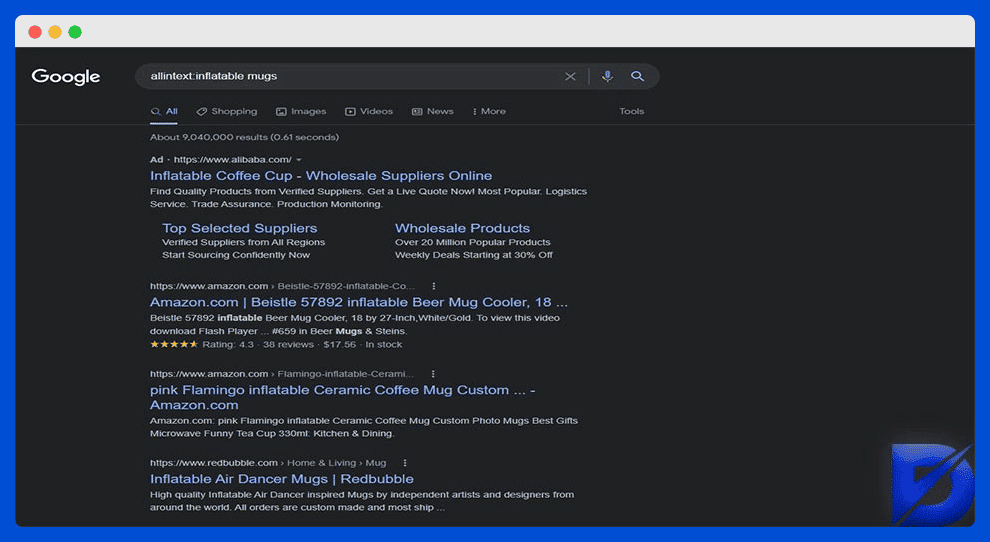
allintitle
With this command, all the targeted terms contained in the title tag are displayed in the results.
Example: allintitle:inflatable mugs
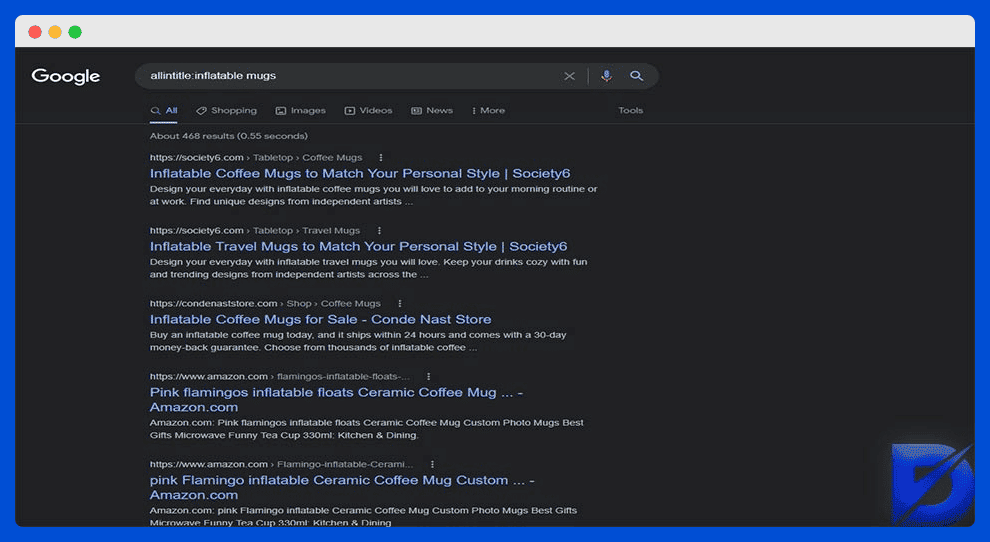
allinurl
Same principle as the previous ones. All of your targeted terms should be in the URL in order to appear in the results.
Example: allinurl:inflatable mugs
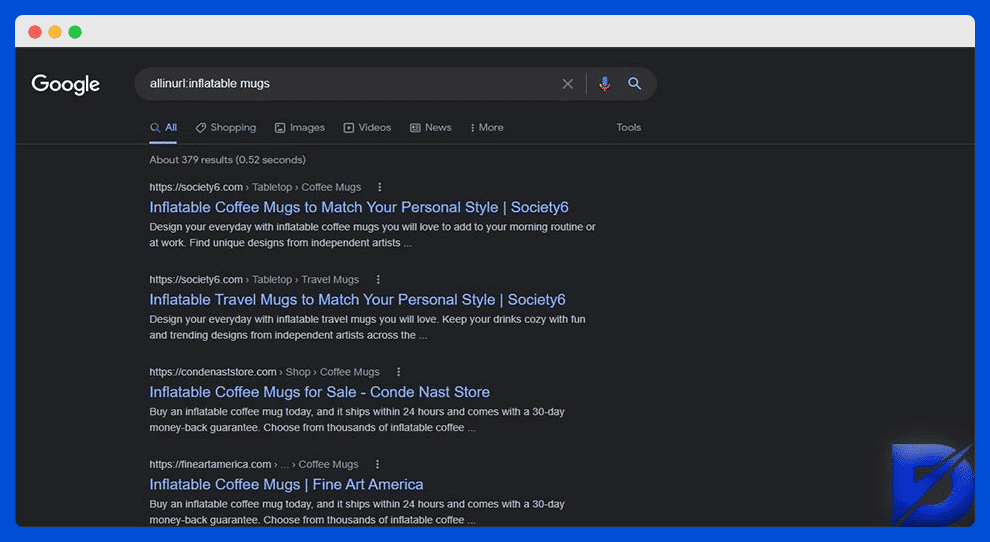
AND
With this one, you will get results for both or all of your targeted terms. Google’s algorithm is usually good at deciding whether there is a logical connection between the terms or not. So here again, those commands minimize the risk of random results.
Example: keyword AND seo
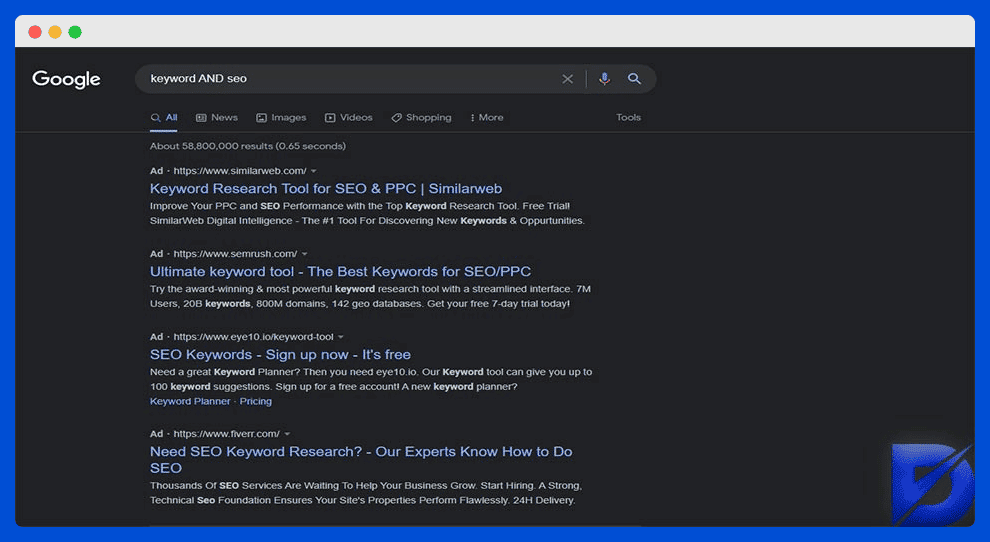
AROUND(X)
Some search commands are a little more flexible, like this one. Here your terms can be up to X words apart. So it’s useful when you can’t remember the exact quote or sentence.
Let’s suppose that you are trying to remember the lyrics of Digsy’s Dinner by Oasis. And let’s suppose that you only recall the words friends and green in it. You also know that they aren’t too much apart. Our example would look like this:
Example: friends AROUND(3) green
You can then get the exact line, which is: “Then your friends will all go green.”
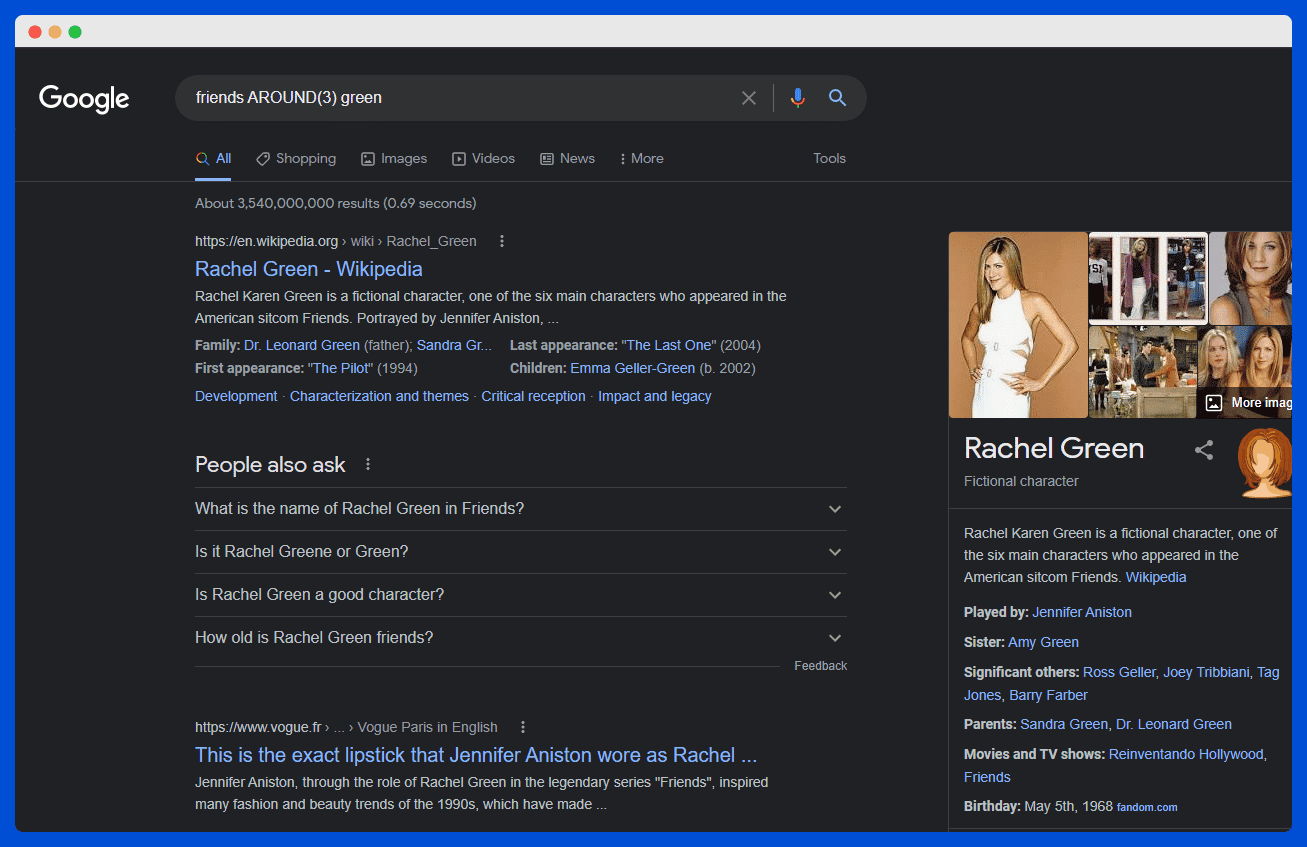
C
cache
This is one of the Google content operators. Or a sort of in-house command, if you will. As long as the targeted web page is indexed, the operator will display the most recently cached version of that page.
Example: cache:dopinger.com
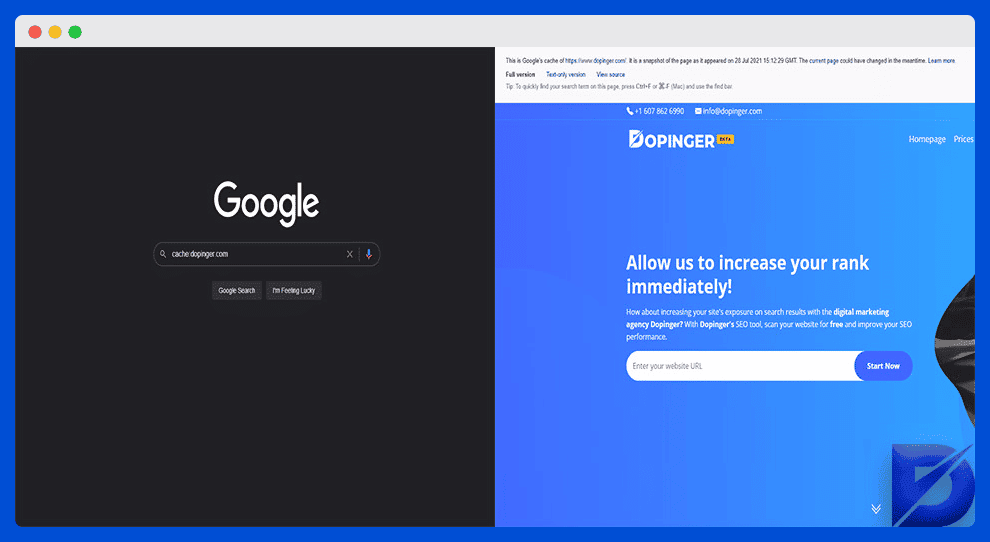
D
define
Another Google content operator. It works pretty much as a ‘Google dictionary,’ allowing you to find the meaning of a specific word in the SERPs (Search Engine Results Pages).
Example: define:computerization
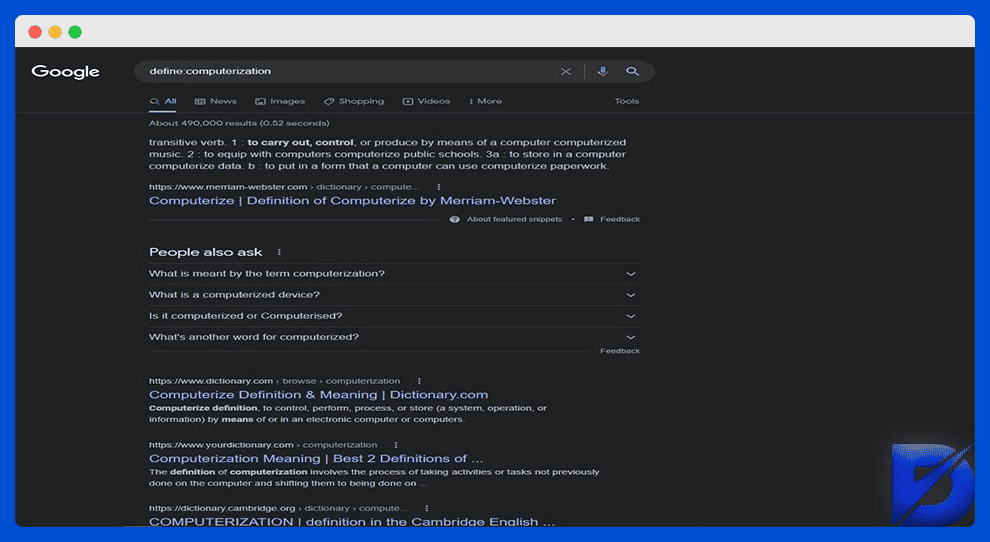
F
filetype
You can use this one when looking for a specific kind of file format (DOCX, PDF, etc.). Another operator that will give you the same results is ‘ext.’
Example: seo filetype:pdf or seo ext:pdf
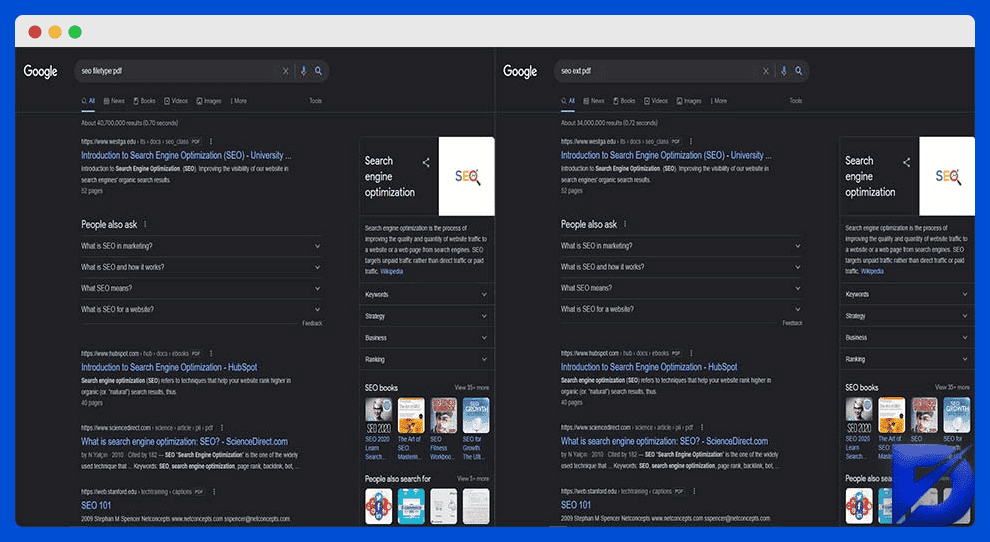
I
in
This is a unit converter. You can use it to compare currencies, distance units, temperatures, etc. You can get the same results with the ‘to’ operator.
Example: 3 miles in km or 3 miles to km
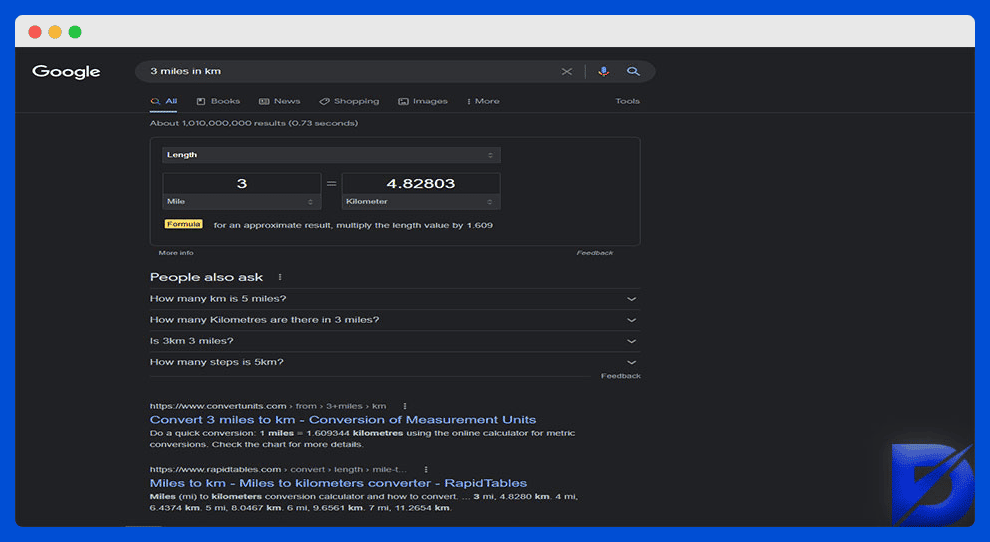
inanchor
A simplified version of the ‘allinanchor’ operator. So if you are looking for anchor texts about inflatable mugs, the results will display the links that include either inflatable or mug.
Example: inanchor:inflatable mugs
intext
A simplified version of the ‘allintext’ operator. The targeted terms can be anywhere in the text. The results will display them all, no matter their position in the page content.
Example: intext:inflatable mugs
intitle
A simplified version of the ‘allintitle’ operator. You will get any result containing your targeted term in the title tag.
Example: intitle:keyword
inurl
A simplified version of the ‘allinurl’ operator. The results displayed will be those containing your targeted term in the URL.
Example: inurl:keyword
M
map
This is one of the locational Google search operators. It allows you to get map results when you are searching for a specific location.
Example: map:greenwich village
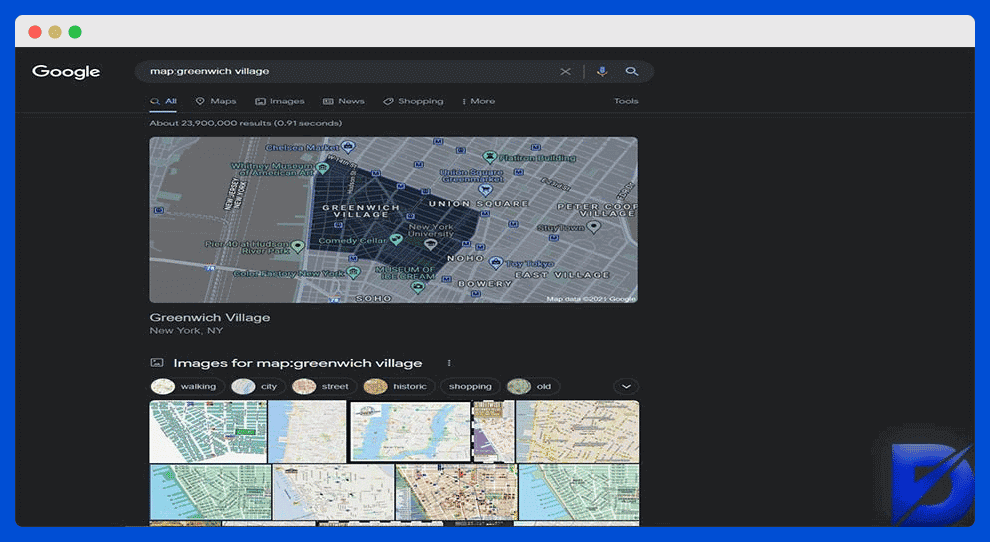
movie
Are you searching for a specific movie? Here you go. It can also display the showtimes if the movie is still in theaters at the time of your search.
Example: movie:ed wood
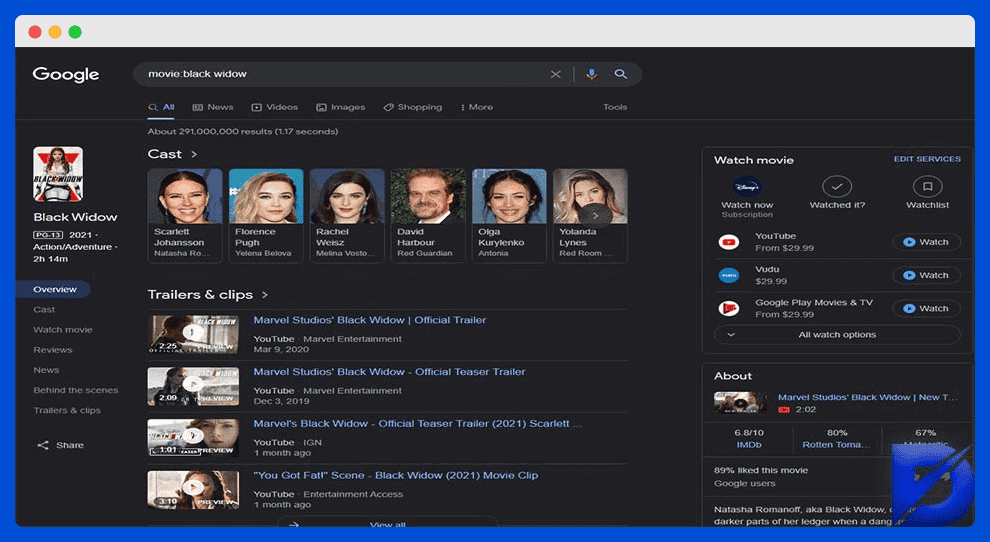
O
OR
This is a discriminative operator. It’s as if you are searching term 1 OR term 2. In other cases, this operator is used for interchangeable terms. You may also use operators’/’ or ‘|’ as equivalents.
Example: B2B OR B2C
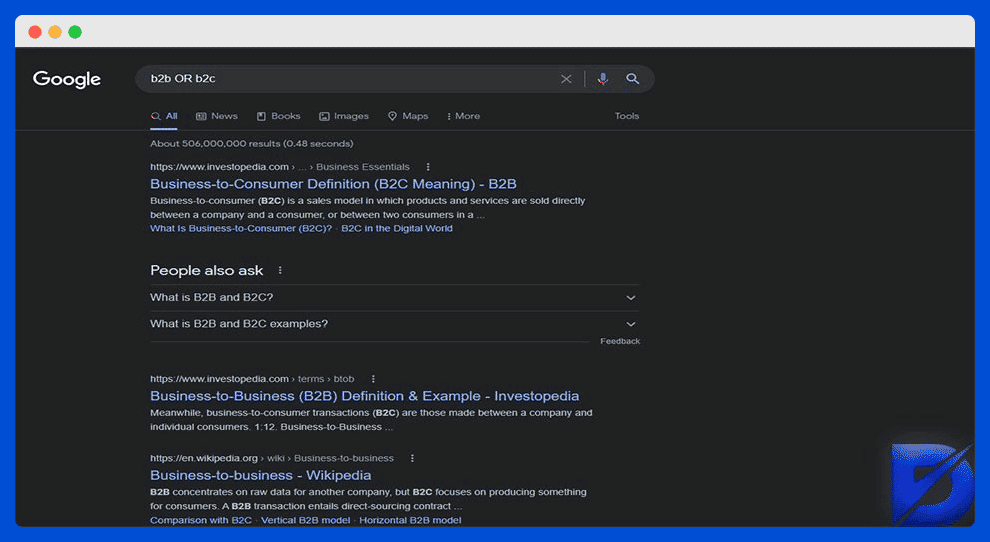
R
related
This one finds and shows the websites related to a specific domain. Let’s suppose that you are conducting a search about Trivago. You will probably also see sites such as Booking or Tripadvisor on the results page. So, in fact, similar brands using similar SEO aspects will appear in the list. A useful operator to keep track of your competitors.
Example: related:trivago.com
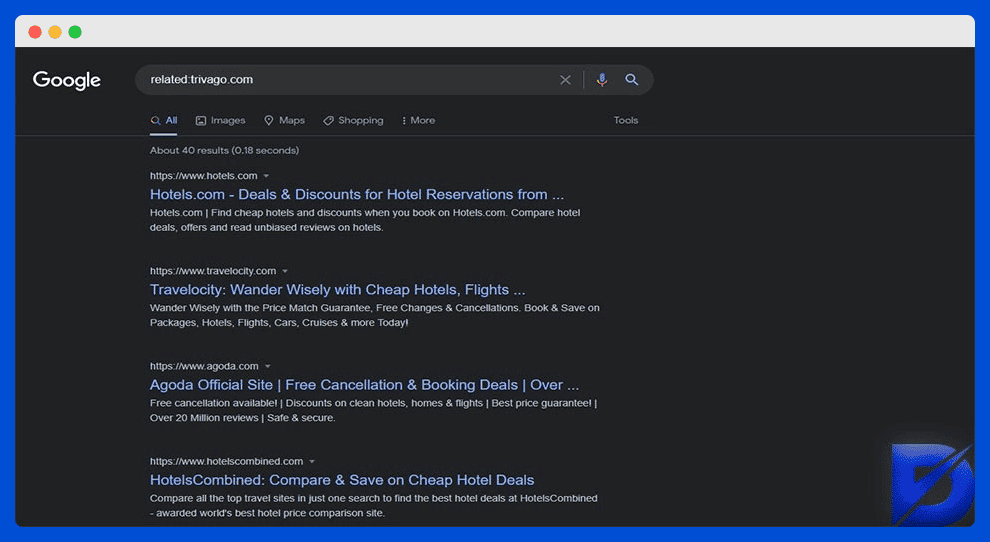
S
site
The results displayed will be only those related to one specific domain.
Example: site:inflatablemugs.com
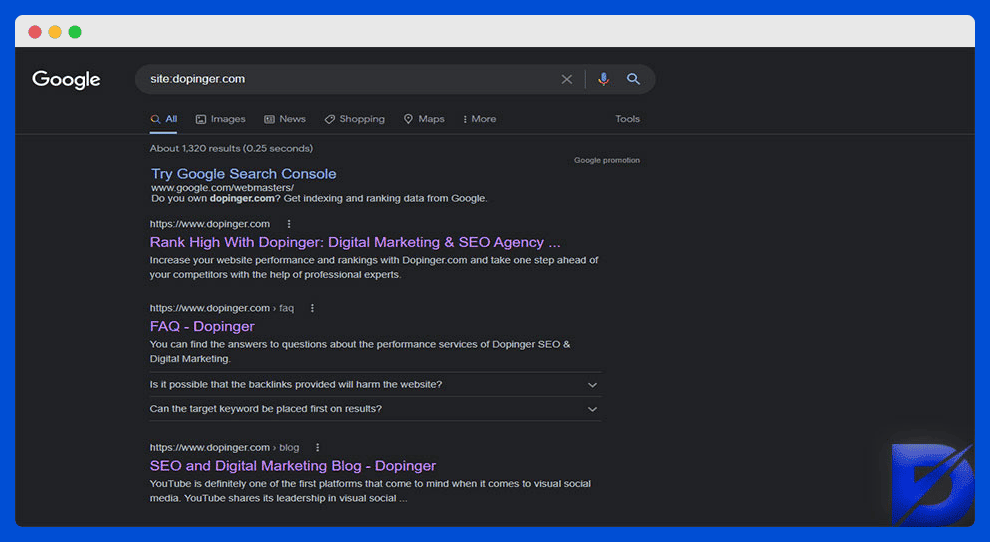
source
Quite similar to the previous one. The results displayed will be only those from a particular source in Google News.
Example: elon musk source:forbes
stocks
Another Google content operator. It displays stock information related to a specific ticker. Don’t forget to type the appropriate ticker symbol or code (which will depend on the chosen stock exchange).
Example: stocks:amzn
In this example, AMZN is the official code assigned to the company Amazon by Nasdaq.
W
weather
One more Google content operator. It displays the weather forecast for a specific location. You get the information through both snippets and meteorology websites.
Example: weather:new orleans
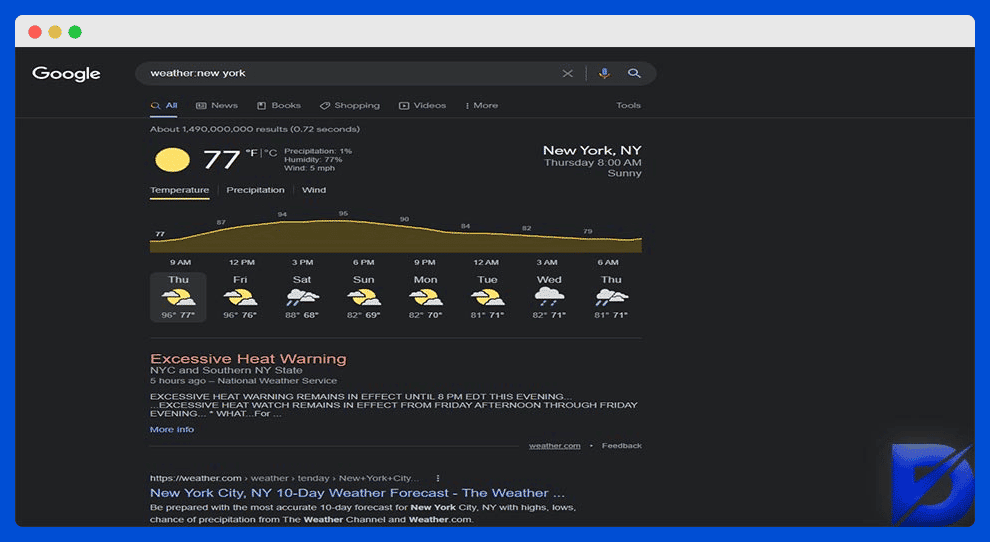
Basic Search Operators with Special Characters
Some of the Google search operators fall under that category. They are based on special characters and symbols. Here are the most common ones:
+
The plus sign is useful when you are looking for an exact match of your targeted terms.
Example: inflatable +mugs
–
The minus sign or hyphen allows you to exclude certain terms from the search results. Let’s suppose that you are looking for upcoming jazz festivals in the state of Louisiana. But you don’t wish to include New Orleans in your search. You should then type as in the example shown below:
Example: jazz festivals louisiana -new orleans -NO -NOLA
()
Brackets are useful for regrouping several terms. This is a kind of advanced search where you compare different options.
Example: festivals (Louisiana OR Florida OR Georgia)
Note that there are ‘OR’ operators in between.
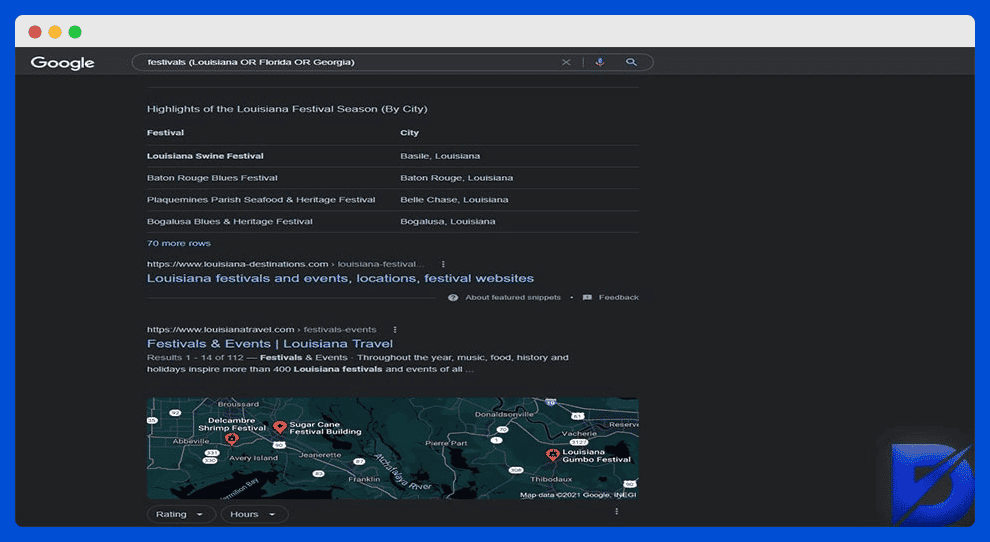
*
The star or asterisk operator is similar to the ‘AROUND(X)’ operator. Except that here, you don’t indicate a maximum length or distance. Let’s remember our previous example about Digsy’s Dinner. You vaguely remember that the song was mentioning strawberries and lasagna, but you forgot where exactly. So you would type:
Example: oasis * strawberries * lasagna
Needless to say that this command is not only for finding lyrics. It can help you search for common results involving all your targeted terms.
“”
The quotes operator allows you to get an exact match on the results page, just like the ‘+’ operator. It eliminates approximations and synonyms.
Example: “PDX jazz festival”
..
This one is for a range of numbers, such as dates. Let’s take the following example: you are conducting ‘historical’ research on PlayStation home consoles. Supposing that you are investigating the models released between 1994 and 2012, you would type:
Example: playstation 1994..2012
_
This one is a little awkward and not even a real command, actually. It can still be helpful while using Google Autocomplete though. For example, in case you can’t remember the first name of the new Amazon CEO, you would type:
Example: amazon CEO _jassy
$ / €
Pretty self-explanatory. It’s a price-command, working with dollar and euro symbols. You can use it to find out the prices of specific products.
Example: acer laptop €500
Now that we have a pretty decent list, let’s explore the main functionalities of those Google search operators.
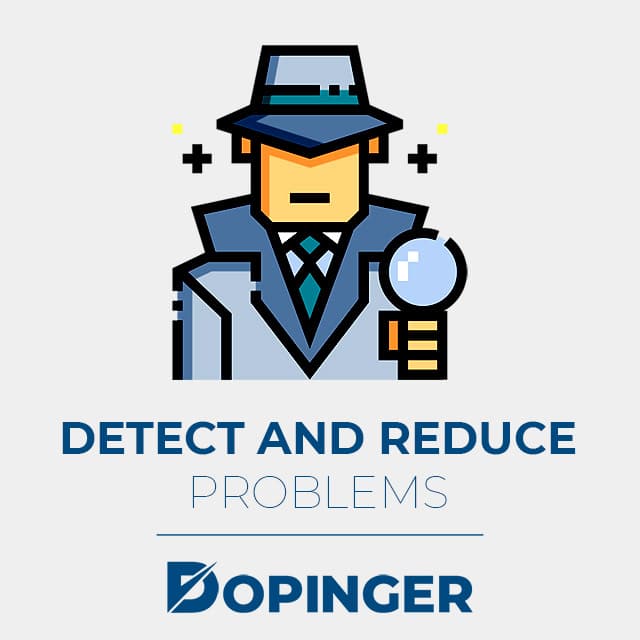
Detect and Reduce Problems
What kinds of tips and tricks are you using to improve your web content? Do you have any instruments to clean up your ‘online house,’ so to speak? Google search modifiers (another name given to those operators) can do wonders in that regard. Here is how:
- They can help you find duplicate content. The Beatles used to say: ‘There’s nothing you can do that can’t be done.’ So true, especially nowadays in the digital context. Duplicate content is an online pandemic and (let’s face it) mostly unavoidable. However, you can track it to eliminate redundant material or see how your competitors are doing. This kind of awareness can be useful to determine cases related to copyright and plagiarism. To do so, make use of exclusive commands such as the ‘-‘ operator.
- They can help you find non-secure pages. A lack of HTTPS extension or SSL certificate can be really problematic these days (malware is one example, among others). To secure your online experience as much as possible, you can use the ‘site’ operator. Let’s take our fictive inflatablemugs.com example once more. To determine whether this site is secure or not, you would type: site:inflatablemugs.com -inurl:https
- They can fix indexation errors. Another widespread problem. You should be watching out regularly to see how Google indexes your site. Indeed, there may be mistakes and omissions due to the search engine system. Those can harm your rankings in the long term. To find out any indexation error, use the ‘site’ operator.
- They can remind you of outdated and unsuitable files. Is it necessary to remind you that you should always keep your site up-to-date? Remember the ‘filetype’ operator? Here it comes again. Thanks to it, you can find older files and/or formats that you wish to eliminate from your website.
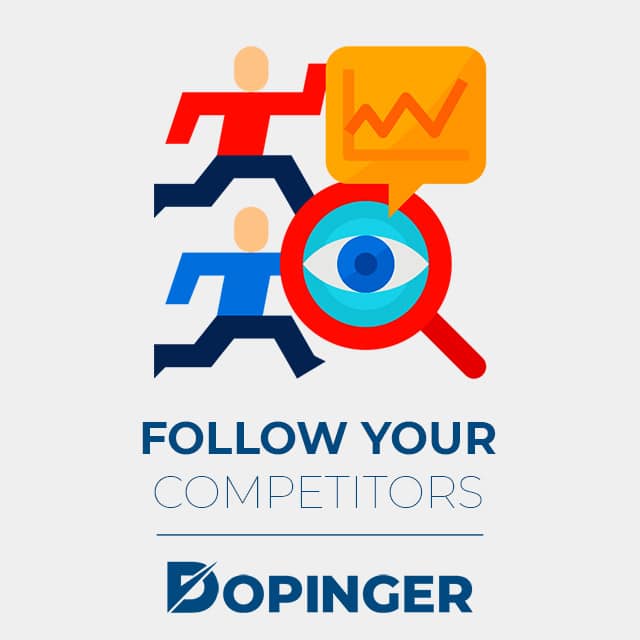
Follow Your Competitors
No, not as in following on Instagram. It’s actually a little more subtle than that. First of all, it’s always a good idea to check how productive your competitors are. One simple way to ‘spy on’ the amount of their published content is using the ‘site’ operator. Yes, that one might be one of the most multitask Google search operators for sure. But wait: the amount in itself might not be enough to get an idea of their productivity. There are more significant Google search parameters. For instance, are those competitors publishing well-thought and in-depth content such as blogs? Find out by refining your commands.
For example, if the name of your competitor is Inflatable Mugs with an active domain called inflatablemugs.com, your search would look like this:
site:inflatablemugs.com/blog
You can narrow your search to a certain period by using the Tools menu.
Tools -> Any time -> select time period
You can enter any length by selecting ‘custom.’ So now you can see how many blog posts your competitor has posted within, say, the last three months.
Is that all? No. You can also investigate the links that your competitors are getting. Most importantly, you can find out from who and where they are getting them. It seems that the former ‘link’ operator is still working. Keeping our previous example, let’s imagine that you want to know more about the link resources of inflatablemugs.com. You would type:
link:https://inflatablemugs.com/blog -site:inflatablemugs.com
Note that by adding the ‘-‘ and ‘site’ operators, we have excluded results that would come directly from inflatablemugs.com.
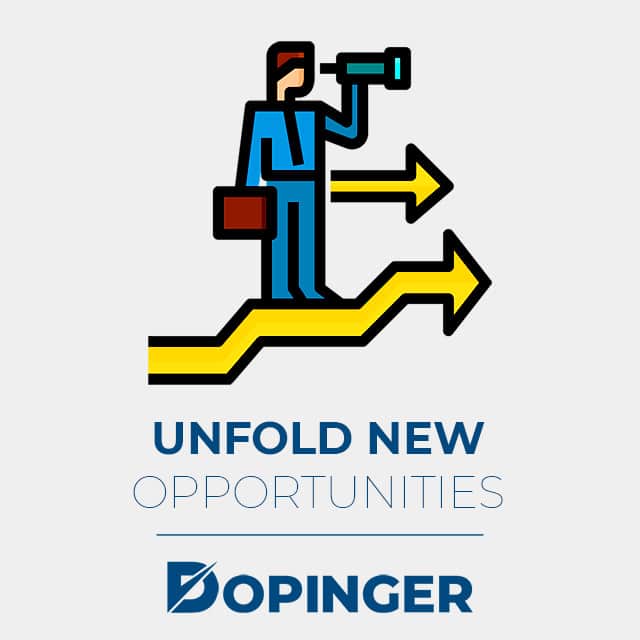
Unfold New Opportunities
We are actually aware that this title is overly generic. Why is that? Simply because of the plethora of opportunities that Google advanced operators can provide. Thus hoping to enumerate all of them here would be unrealistic. Let’s mention a few typical examples, though.
- New prospects In case there’s an entrepreneur, a celebrity, or any other person from whom you would like to get some support, here’s a tip. Look for their social media profile to get contact information. You may use the ‘site’ operator for this task. Your search inquiry would look as follows:
rich skrenta (site:linkedin.com OR site:facebook.com OR site:twitter.com)
Let’s note that you have to know at least the name of the person before using this tip. If your targeted prospect is, for example, the CEO of a company, you could include the company name in your search.
- Guest posts and backlinks These are basically the opportunities that you get in and from other websites. For the first one, your search on Google must include groups of terms such as:
phytotherapy intitle: “become a contributor”
phytotherapy inurl: “guest-post-jobs”
etc.
As for getting backlinks, one great way is to find and contact renowned blogs within your niche. The following example can help you understand:
intitle:search engine marketing blogs inurl:search-engine-marketing-blogs
- Resource pages This is another good idea to promote your content. Indeed, you can turn it into a reference on a certain topic. In other words, resource pages would redirect visitors to your site. Here’s a command example to find such pages:
intitle:phytotherapy AND intitle:resources AND inurl: resources
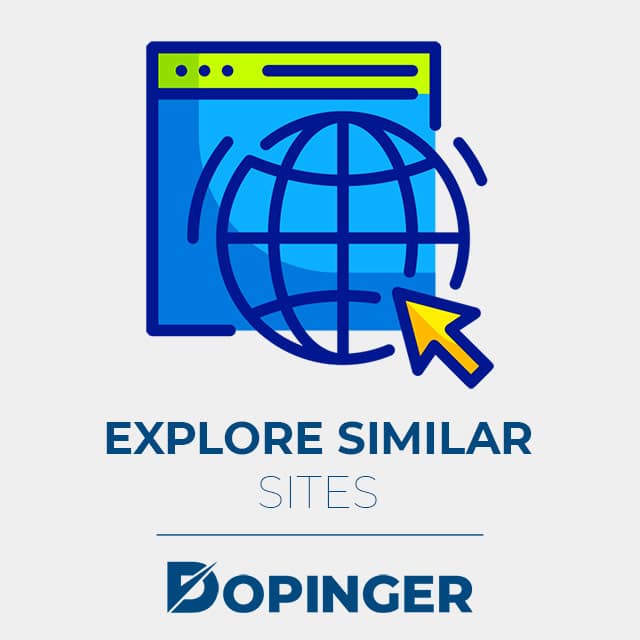
Explore Similar Sites
We could have inserted this one in the previous sections. Indeed, exploring similar sites is another occasion to reveal competitors or new prospects. But it can also be a way to broaden and/or refine your content. Or maybe you just want to explore out of curiosity. Whatever. Regardless of your goal, Google search operators can help you connect the dots. This simply means that they can lead you from one content to another within a specific topic.
Let’s keep our latest phytotherapy example. Beyond raw curiosity, maybe you are trying to find some inspiration and start a blog about phytotherapy. Why not? Moreover, let’s suppose that you prefer getting high-quality information and quotes from a reliable source. Here’s a search example that would be suitable:
phytotherapy source:forbes
Optimize Your Internal Links
Because yes, actually, it all starts by keeping your own place clean. Internal linking is about using hyperlinks within your website. It’s as if you were creating bridges between your pages, online documents, media, etc. You may compare it to a tour guide for your visitors. Along with its most obvious SEO benefits, internal linking also avoids disarray by making your website more coherent.
Let’s proceed with our phytotherapy example. Imagine that you have a domain called phytotherapy.net. You happen to have just finished writing a blog post about Ayurvedic diet, and you want to create internal links to it. Logically speaking, you should, of course, exclude that blog post from the search, right? Here’s how your entry should look like:
site:phytotherapy.net/blog -site:phytotherapy.net/blog/ayurvedic-diet intext:”ayurvedic-diet”
Once again, allow us to remind you that there are many other things you can do with Google search operators. So don’t hesitate to use them for even more sophisticated purposes.
Final Considerations about Google Search Operators
We have tried to provide a simplified yet supportive guide about Google search operators. Those advanced commands are likely to reduce ‘online randomness’ to more acceptable proportions. You will get considerable gains in terms of time, accuracy, and validity. Not to mention the additional advantages regarding competitive analysis and other SEO-related tasks.
Frequently Asked Questions About
Sure, but be careful, though: the punctuation has to be a part of the search operator language. This means that one shouldn’t use too fanciful symbols. Besides, Google Search usually doesn’t recognize spaces. So don’t use any space between symbols and/or words. For example, you should type site:inflatablemugs.com instead of the site: inflatablemugs.com
It’s the ‘site’ operator. It will narrow the results and give only those related to a specific domain or site.
This kind of material usually comes up in a specific format, mostly PDF. So you can use the ‘filetype’ operator. Don’t forget that the ‘AROUND(X)’ operator helps too when it comes to finding case studies and other research articles.
That operator is very outdated. Use social media search instead (as indicated in the previous sections).
The ‘allintext’ operator seems best for that purpose. However, the “” (quotes) operator can also be helpful in some cases, given that it aims for exact matches.

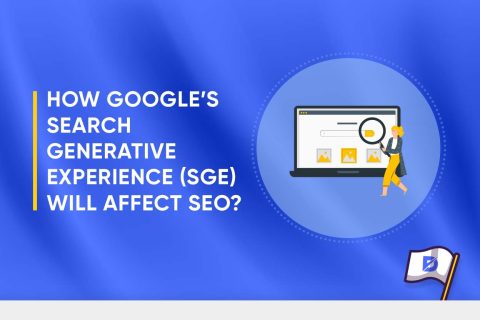
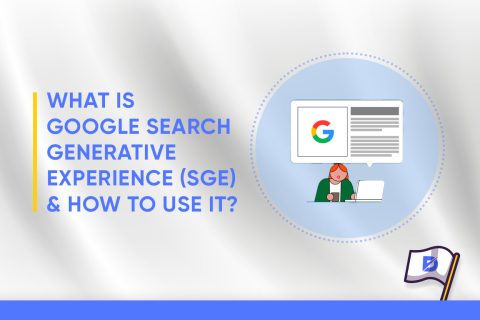
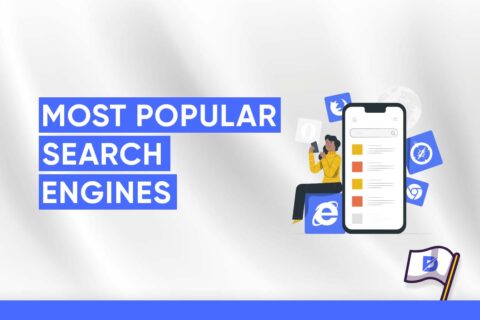
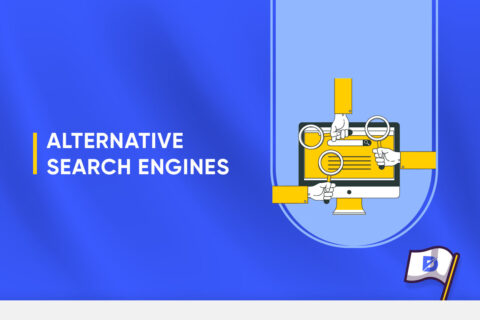
No comments to show.