One of your biggest assistants in all SEO studies is Google Search Console. It provides detailed essential data to understand how your website is successful in organic search results. That’s why almost every website owner’s leading tool for SEO is GSC. This amazing tool contains several tools to help you improve the SEO of your website. One of them is the URL Inspection tool. GSC released this tool in 2018 and made it available to everyone.
Then, it has become an important tool for those who want to improve their websites on SEO. This tool allows you to understand that how Google searches viewing your website better. Thus, website owners have the opportunity to rearrange their websites according to the data that this tool provides. So let’s tell you in detail what this tool is, its main features, and how to use it.
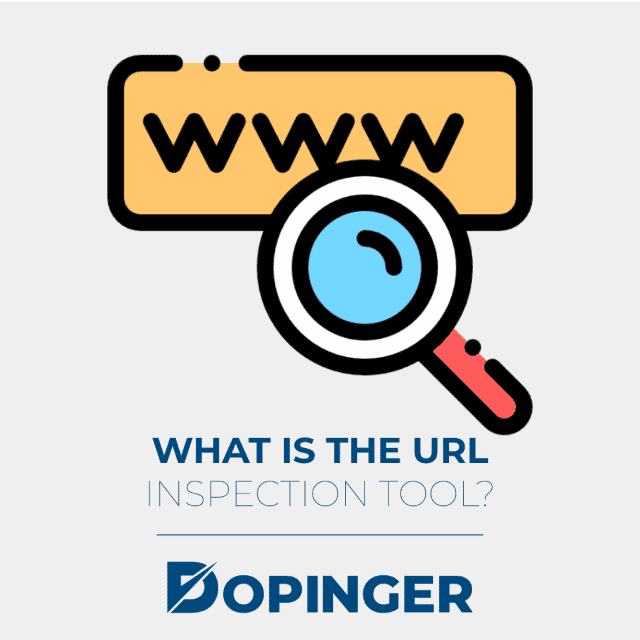
What Is the URL Inspection Tool?
Google collects data about the accessibility and indexability of all web pages. Imagine being able to access and review this data. Wouldn’t that be great? This way, you could see your web pages through Google’s eyes and improve them toward much better levels. Thanks to this tool, you may access the information that Google has about your web pages. This tool also allows you to test the URLs of your web pages live. Thus, you may diagnose and solve SEO problems on your website. However, you should remember one thing while using this tool. This tool cannot help you review other file types such as images, videos, and PDFs. This tool is special only for examining web pages.
GSC offers you two important helpful features to diagnose and fix your website’s SEO problems. One of these two tools is the Index Coverage Report. The other one is the subject of this article. So, what does this tool do? It allows you to access data about the current versions of any specific web page that Google indexed. So, what does this information that this tool provides cover? This information includes AMP errors on your web page. This information also includes problems Google has encountered in indexing your web page. This data covers structured data issues of your web page too.
Thanks to this tool, you may get deeper insights to improve your website. Businesses look for ways to increase their website ranking on the Google results page. All website owners do this. But for businesses, getting higher rankings in search results means more visibility. That also means greater profitability. Getting a higher results page rank makes it easier for potential customers to find your business.
What are the Main Tasks of the Google URL Inspection Tool?
We may list the main functions of this tool as follows:
- You may examine a live URL. You can test whether Google can index a web page on your website. In other words, you may test whether your web page is indexable.
- You may view a rendered version of one of your web pages. This tool provides a screen showing how Googlebot sees your web page.
- You may troubleshoot if you have any missing pages. Google may not index a web page for many different reasons. Identifying these causes is sometimes not easy. With this tool, you may troubleshoot some of these causes.
- You may check the current index status of any URLs or you may get detailed information about the current version of your web page that Google has indexed. Also, you may retrieve information about why Google could not indexing your web page.
- You are able to request indexing for a URL. Google could not index one of your web pages because of a problem. You fixed this issue on your web page. Now, you may ask Google to crawl or recrawl that web page. In other words, you may request indexing Google through this tool.
- You may view loaded sources with this tool, or you may also view Javascript output and other important data. You may access all this information by clicking on the View tested page (live test) button. Or, you may see this information by clicking on the View crawled page (indexed result) button. You may access the page code, the list of resources, and more by clicking these buttons.
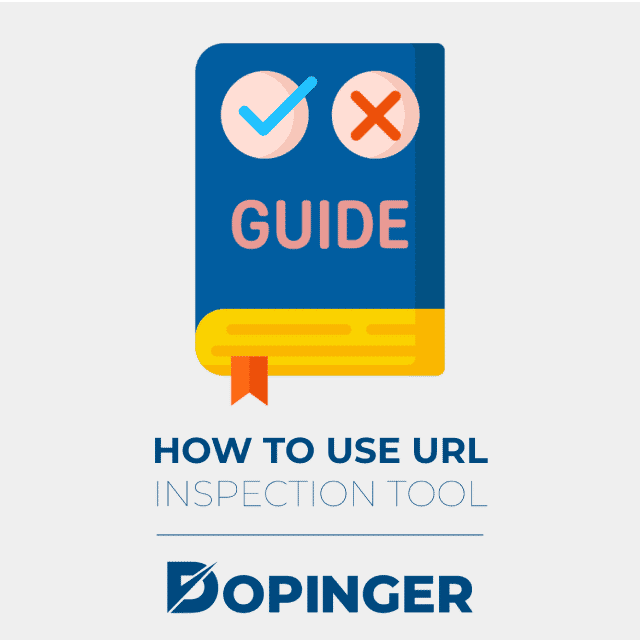
How to Use URL Inspection Tool
To use this tool, follow the steps below.
- First of all, you need to sign in to GSC.
- You have to verify that you have the authority to access a website. So, what are the verification methods? To complete this verification process, you must first upload the HTML verification file sent by Google to your website. Then, all you have to do is to visit the resulting URL. There are also a couple of different verification methods. One of them is adding an HTML metatag. Also, you may complete this process by signing in with your domain registrar.After completing the verification process, you may access all GSC functions. Now, you may use the URL Inspection tool.
- All you have to do is to paste the URL of the web page you want to review.Now, the tool will perform an analysis based on Google’s last crawl for this web page. However, for the tool to complete this, the URL of this web page must be on Google. It also must be visible in search results. If so, the tool will inform you with a report. This report also informs you if the mobile version of this web page through AMP is valid.
So, what if the tool cannot find your web page URL on Google? - Let’s see how this process works. There is only one reason why this tool cannot find your web page on Google. This reason is Google has not indexed your web page. In this case, it will show you why Google did not index this web page. That is called the issue report. This report will also provide you with potential solutions to these problems. By following these solution suggestions, you may make your web page accessible again.
What are the Common Issues to Cause Google not to Index Your Web Page?
- Google may not have indexed your web page due to server errors.
- An error may cause to block of Googlebot in the index request submission.
- Google may have indexed your web page under a www or non-www domain.
- Google may not be able to find your web page yet. That applies to new websites.
- robot.txt file may have blocked the web page.
- web page may not have a sitemap.xml.
- your web page may have errors that prevent Google from crawling your web page.
- web page may contain a lot of duplicate content.
- If you have a WordPress website, you may have enabled the privacy settings.
- Your htaccess file may have blocked your web page.
- Your web page may have noindex in the meta tags.
- You have to configure your AJAX pages and JavaScript execution right. Otherwise, Google will not index that web page.
- If your web page takes a long time to load, crawlers may skip it.
- Your host may have frequent outages.
- Google may have marked your web page as deindexed.
Besides, you may have wanted to exclude a webpage from the search results on your own accord. In such cases, you may have directed Google not to index this web page. In this case, you may use the URL Inspection tool to make sure Google did not index this web page. Also, don’t forget to test your web page with this tool after making any updates. This way, you may check if Google is indexing the updated version of your web page. Because sometimes, Google does not pull in updates on your web page immediately due to caching.
Step by Step Guide
Here are the instructions:
- First, paste the URL of one of your web pages into this tool. If the status of this URL on Google is URL is on Google, your webpage is included in the search results. That is the result you want to see.
- What does the View Crawled Page tab do? It allows you to see what is the HTML response Google received after requesting the web page. You may even see technical details like the HTTP response code Google received in this section.
- If you have diagnosed and fixed problems with your web page, you may request Google to crawl your web page. To do this, just click on the Request Indexing button in the upper right corner of the screen. That is also known as the Google Indexing tool.
- If you want to access more detailed information about your webpage URL in Google’s eyes, go to the Coverage tab. Here is more detailed information showing that if Google is able to crawl and index your URL. Let’s assume you got the response URL is on Google as in the first step. In this case, you will get the response Submitted and Indexed here for that URL. The meaning of this response is as follows. Google submitted the URL through their XML sitemap. Then, they indexed it.
- So, where can you view if there is an issue with your web page’s mobile usability? You may find information on this issue under the Enhancements tab. Google reports here if they encountered any Mobile Usability problems. For instance, that report includes what Schema markup Google has found and if it’s valid.
- If you want to run a live test on your URL, you may USE the Test Live URL feature.
Difference Between URL Inspector Tool and Its Test Live URL Feature
Let’s say you inspect the URL of your web page with this tool. The tool has detected several problems with the URL of your web page. Then, you solved all these issues. You may use this feature to validate fixes or changes you have made. However, you should not confuse this feature with the process you performed in the first step when using this tool. The data that the tool gives you in the first step of this process is as follows.
It is from the last time Google indexed or attempted to index your URL. However, you may test the current status of your URL with the Test Live URL feature. In other words, this feature shows you whether Google will index it if Google crawls this web page now. Likewise, if Google crawls this URL now, it also reports what crawl problems Google will encounter. So, here is what you need to do as in order:
First, you examine the URL of your web page with this tool. That will provide you data from the last time Google indexed or attempted to index your URL. If you see that Google did not index your web page, this tool will show you the causes. You may troubleshoot these errors that this tool diagnosed with the solution methods also suggested by this tool.
At this point, there is something you need to do before going to the requesting index process. That is to test whether you had managed to fix the problems Google encountered in indexing your web page. You should not skip to the requesting index process for a web page that you haven’t fixed its issues properly. It will take days for your request to be answered and for Google to index your web page. So, your web page will remain inaccessible for days. So, test if you had managed to solve your web page problems correctly from the Test Live URL feature.
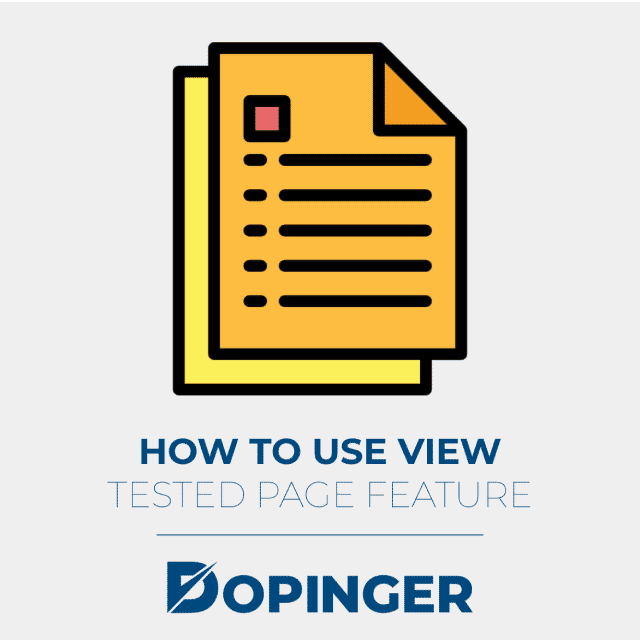
How to Use View Tested Page Feature
To access View Tested Page, follow these instructions:
- First, go to Presence on Google.
- Now, you will see the View Tested Page. Just click on it.
There are three tabs in this section. These are HTML, Screenshot, and More Info tabs. So, what kind of information will you find in the HTML tab? After you test your URL live, you may find the rendered HTML of this URL in this section. In the Screenshot tab, you may find the screenshot of your web page. You may access the most comprehensive information in the View Tested Page feature from the More Info tab.
In this tab, you can see the page type of the URL you are testing. Also, the HTTP response is one of the information you can view in this tab. Whether there are loading issues of the page resources or JavaScript console messages are some of the information under this tab. This section is grayed out if the URL you are testing has a problem loading JavaScript console messages.
When it comes to the URL search Google, the first thing that comes to mind is the URL Inspection tool. This tool provides you with the most comprehensive information and solution suggestions. You may improve the SEO of your website by using this tool.
URL Inspection Tool in Short
For your web pages to appear in Google search results, Google must index them. If Google has not indexed your web page, there may be certain causes for this. The best way to check this is to use a link inspector. Lucky for you, the Google Search tool has the perfect tool for this job. This amazing tool is called the URL Inspector tool.
We thought you might need to use this tool and prepared a detailed guide. In this guide, we have explained in detail what this wonderful tool is. We have explained the main tasks of this tool. We have also explained step by step how you can access and use this tool in detail. Also, we have explained its terms and features so that you have no difficulty using it. We drew attention to the differences between this tool and its Live URL Testing feature in this context. We hope this article will help you to improve your website. Lastly, we believe you might also be interested in removing URLs from Google. Here’s how.
Frequently Asked Questions About
URL is;on Google or may have issues,on Google, Indexing errors,not on Google,an alternate version
There are two main reasons for this. You may have fixed or changed something in the live URL. The second reason is the live URL test may not support all the index states in the indexed version of your URL.
Coverage statusSitemapsReferring pageLast crawlCrawled asCrawl allowedPage fetchIndexing allowedUser-declared canonicalGoogle-selected canonical
The live URL test only approves that Googlebot may reach your page for indexing. In other words, you must fulfill other requirements for Google to index your web page.
Page is not mobile-friendlyPage is mobile-friendlyNo data available
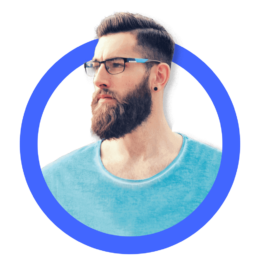
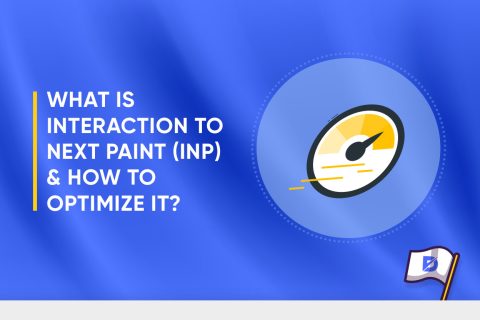
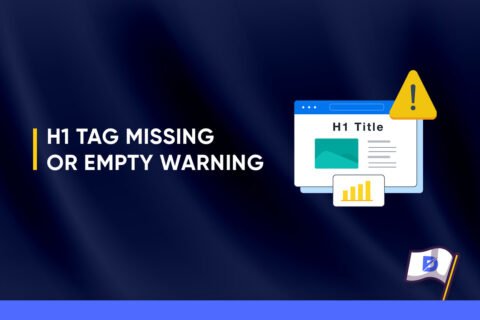
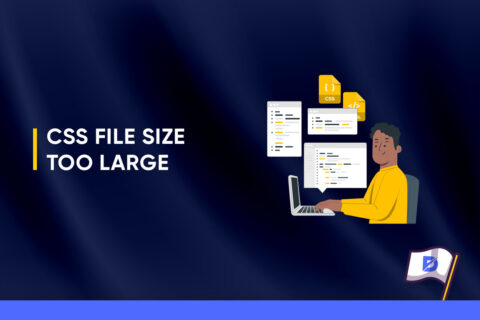

No comments to show.